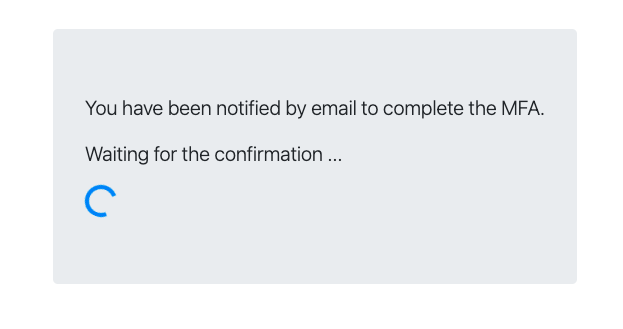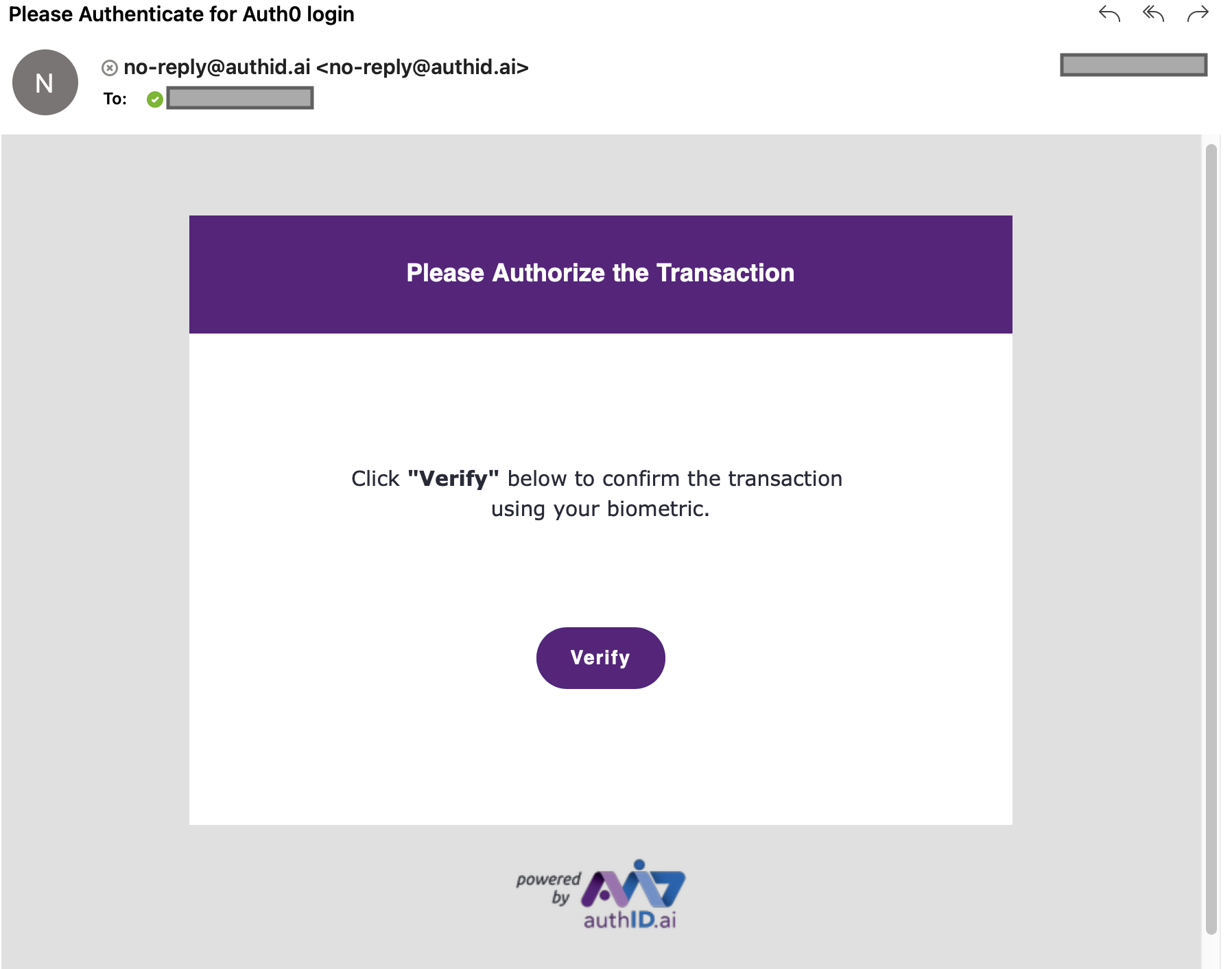Configuration Options
Whether you are creating an integration for the first time or simply customizing an existing one, the Identity Portal provides a convenient UI to change settings at the click of a button. The following sections determine the behavior and appearance of the action as the customer interacts with it as shown in the Verified MFA Flow section of the sequence diagram. These configuration options do not control how the action is used within your Auth0 application instance.
Below is a screenshot of what you will see when creating a new Auth0 integration through the Identity Portal:
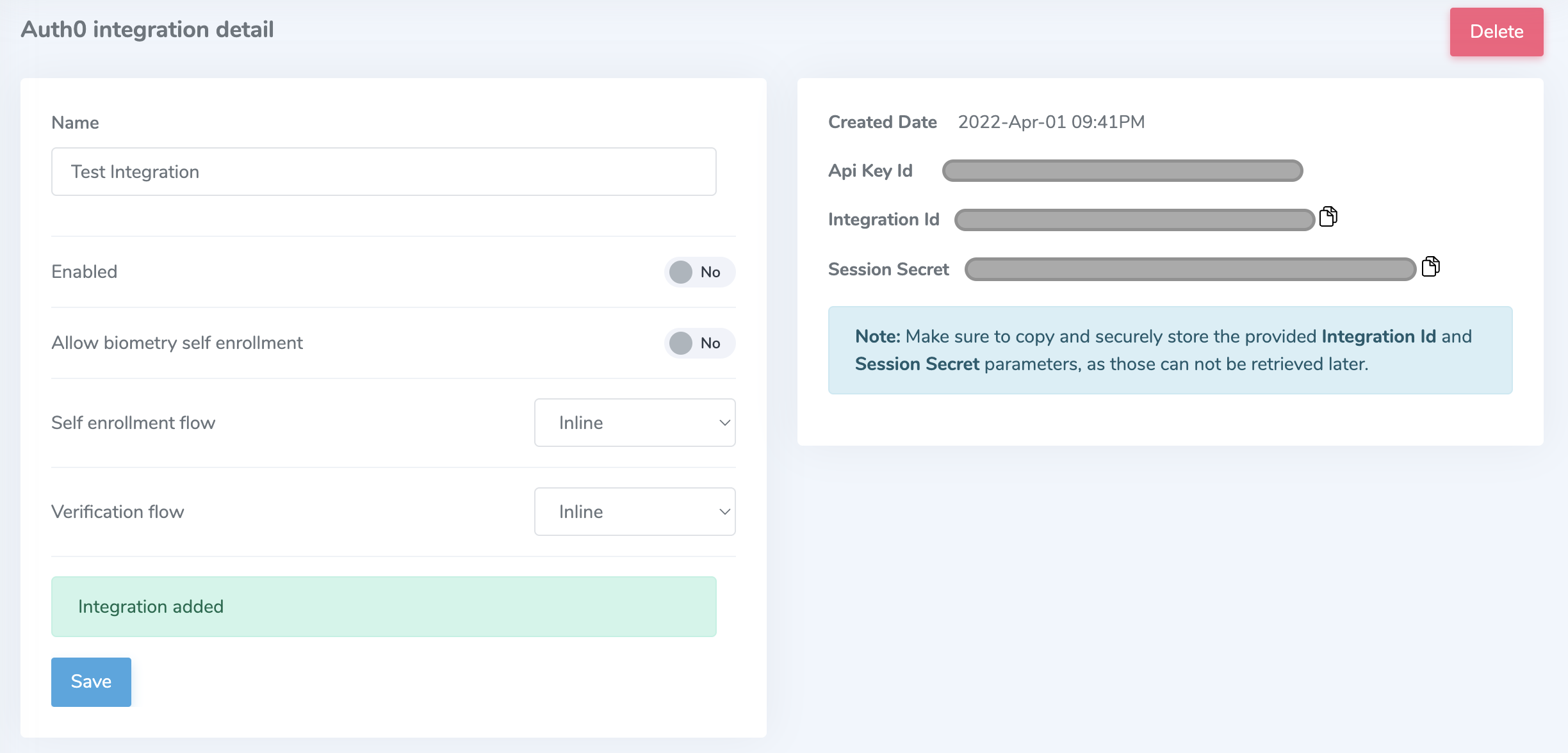
Name
| Description | Display name for integration |
| Required | False |
| Default | null |
| Effect on behavior | None. For internal use. |
Enabled
| Description | Enables or disables action |
| Required | False |
| Default | true |
| Effect on behavior | Disabling can cause application failure during step-up as seen below. |
Disabled:
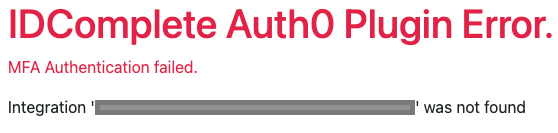
Allow biometry self-enrollment
| Description | Allows a user to enroll their biometrics immediately upon application enrollment |
| Required | False |
| Default | true |
| Effect on behavior | Disabling produces an error when attempting to step up without an existing biometric credential as seen below. This is preferred for customers who establish a reference biometric credential through other means. Enabling will allow users to use Verified to capture their biometric credentials during their first step-up authentication activity. |
Disabled, and user has no biometric credential:
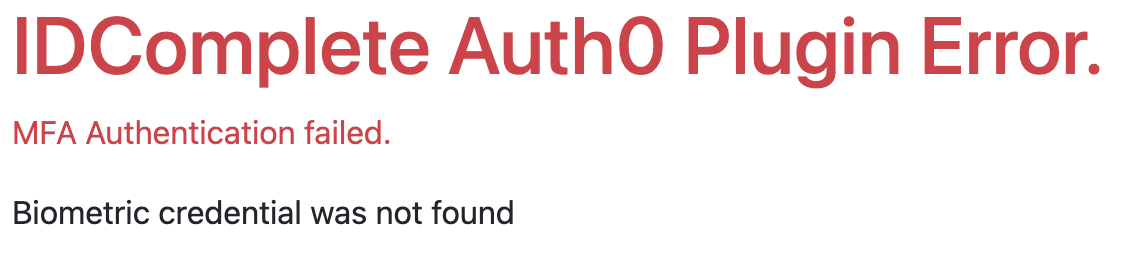
Self enrollment flow
| Description | Transport type for selfie transactions |
| Required | True |
| Default | Inline |
| Effect on behavior | Changes user interaction when enrolling to Auth0 application as seen below. |
Inline:
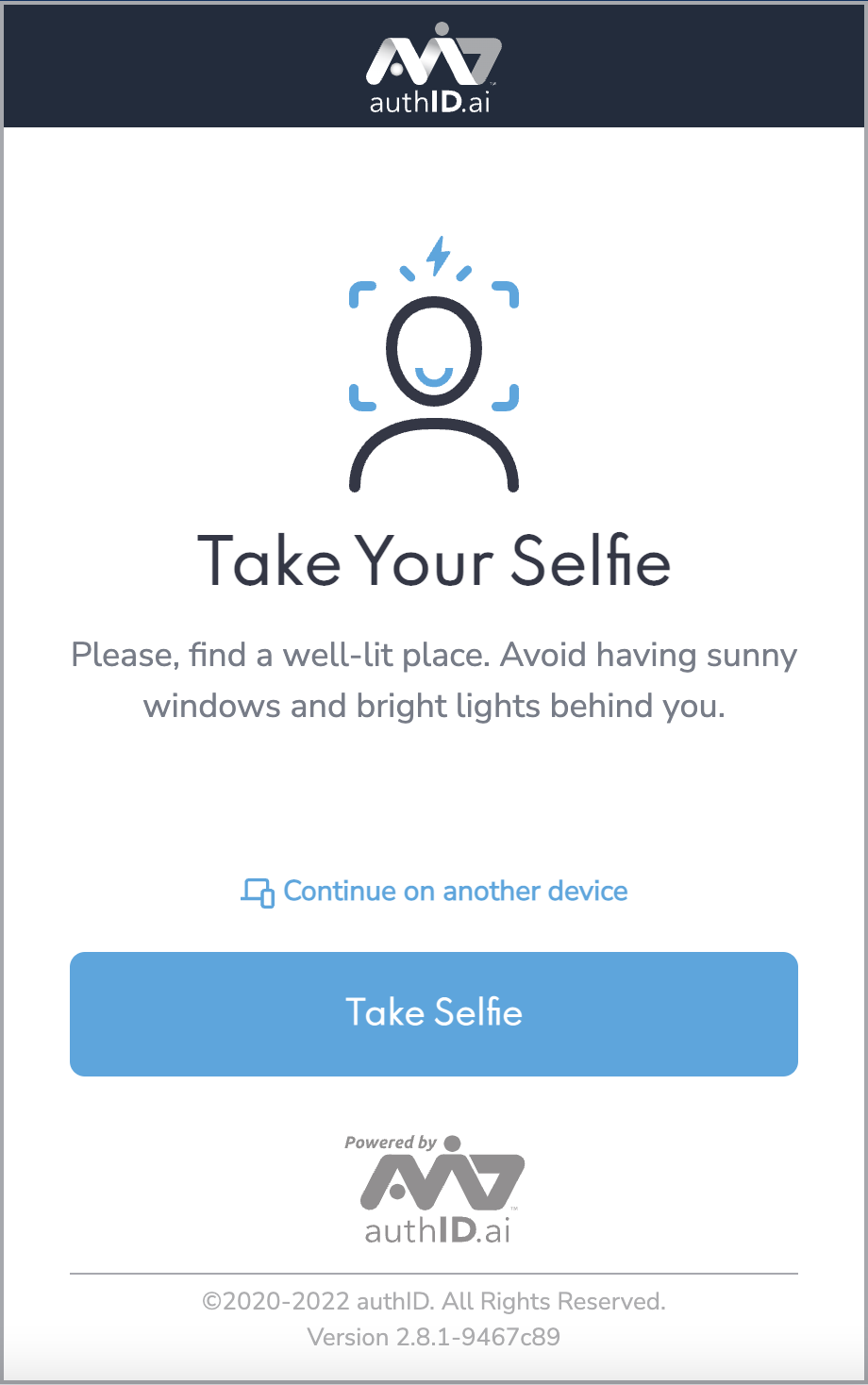
Email:
The sending email address can be configured to route through your organization's mail server so that customers know this request is being generated by you.
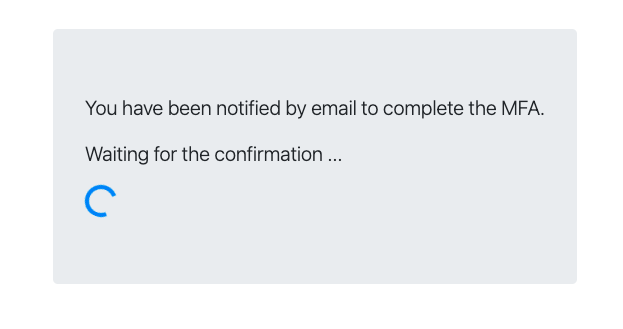
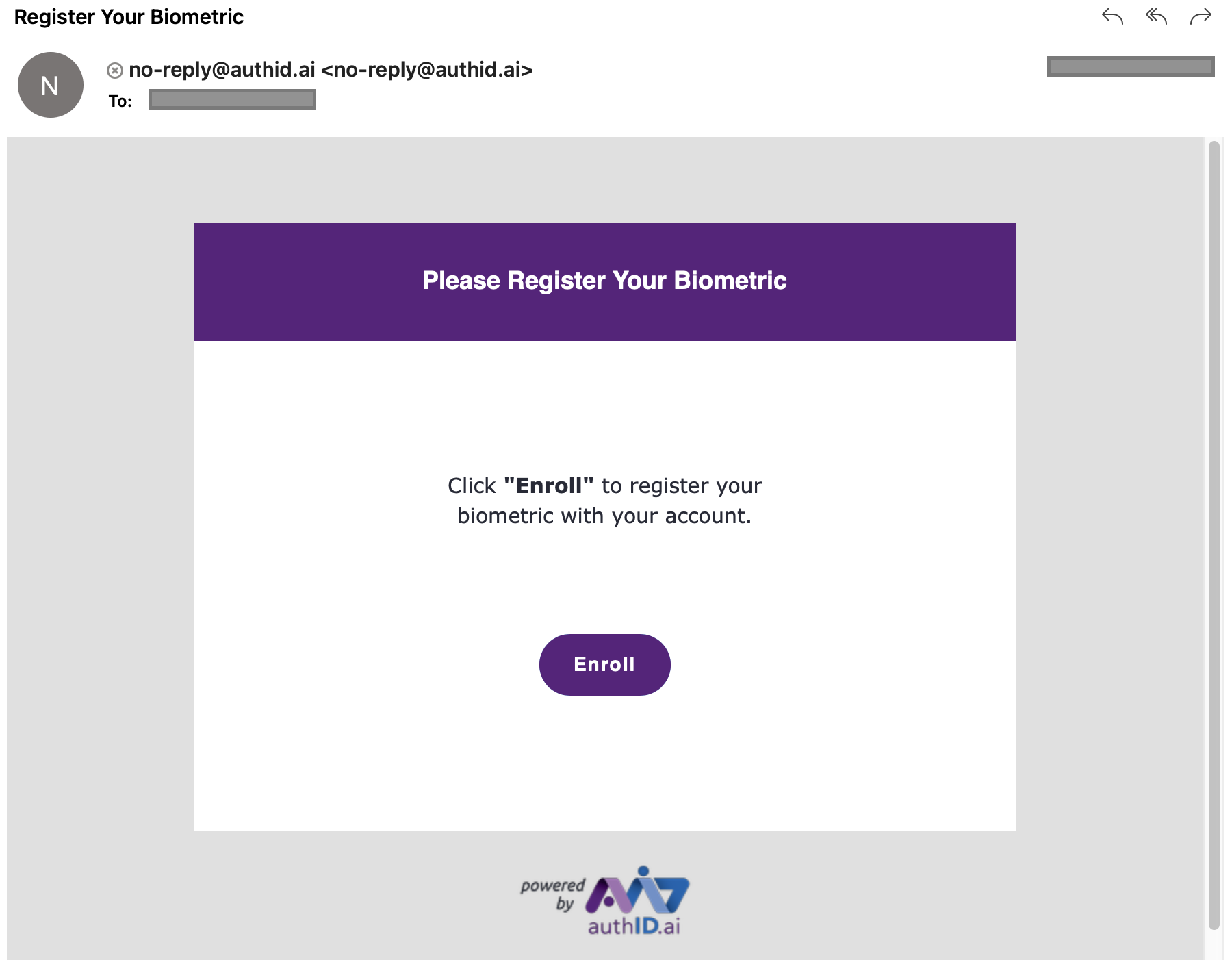
Verification flow
| Description | Transport type for verification transactions |
| Required | True |
| Default | Inline |
| Effect on behavior | Changes user interaction when performing protected activity as seen below. |
Inline:
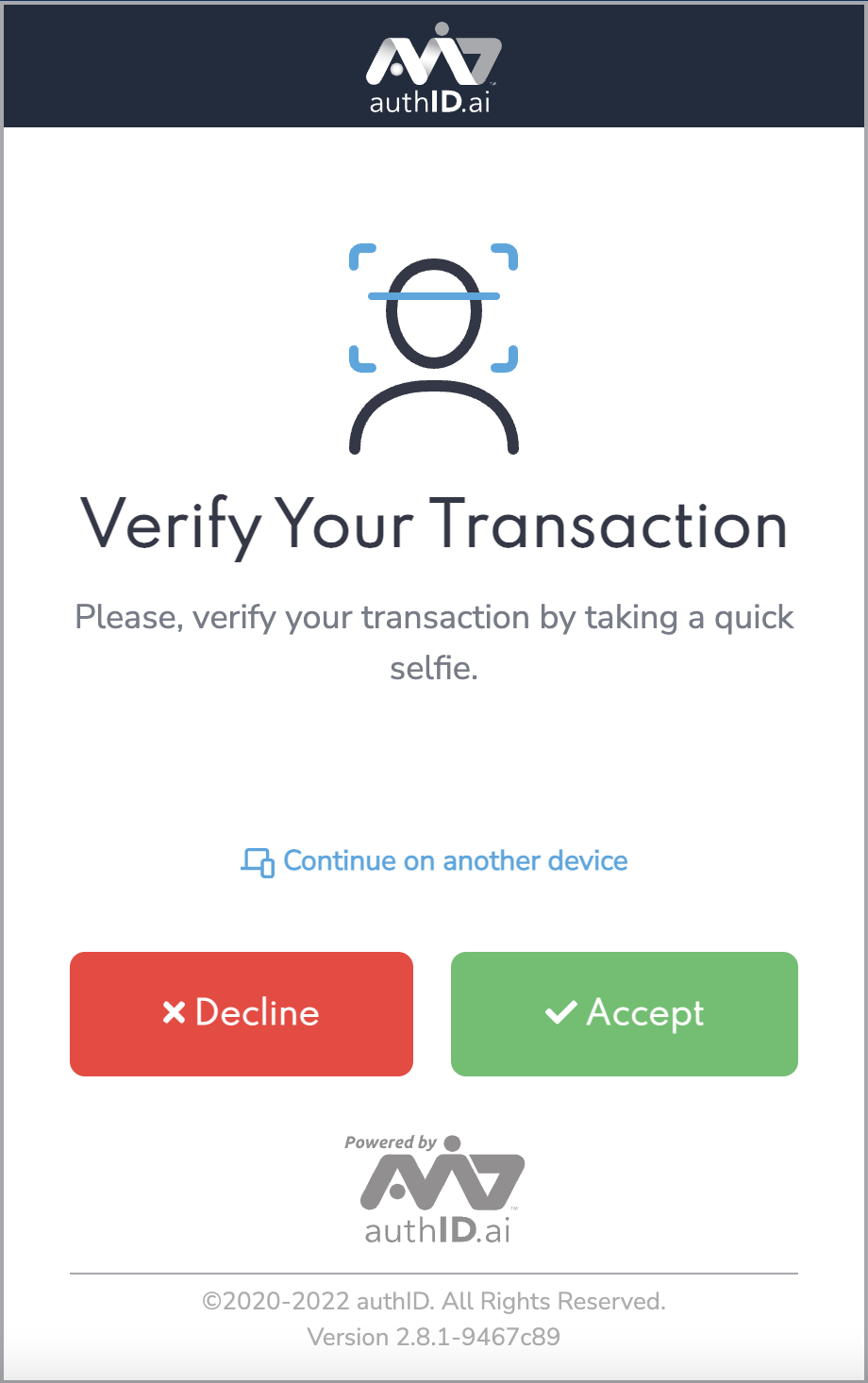
Email:
The sending email address can be configured to route through your organization's mail server so that customers know this request is being generated by you.