Transactions
In this screen it is possible to search for transactions performed in Tenant
Transcation Log
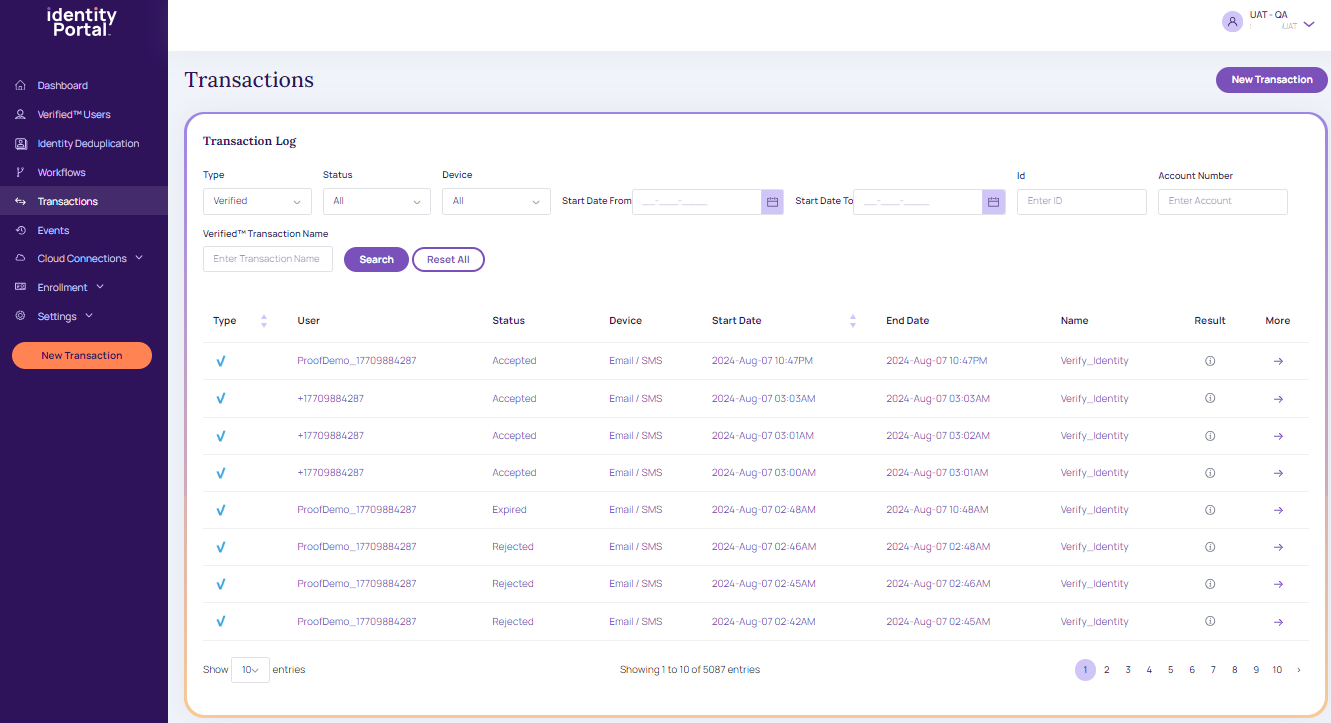
Transaction Log.
Search Transactions
Find below the procedure for Transaction Search:
- Go to Navigation and tap Transactions.
- The Transaction Log details screen displays.

Search Transaction Log.
- Specify user search criteria to view the appropriate workflows,
- Type: Select type from the drop-down list.
- Verified
- Onboarding Transactions
- Selfie
- Device Registration
- Proof
- Status: Select the appropriate status from the drop-down list.
- All: It displays all the Transaction Log status
- Accepted: It displays only the accepted status of the Transaction Log.
- Canceled: It displays only the canceled status Transaction Log.
- Error: It displays the error status of the Transaction Log.
- Expired: It displays only the Expired status Transaction Log.
- Pending: It displays only the pending status of the transaction log.
- Rejected: It displays only the rejected status Transaction Log.
- Result: Select the appropriate result from the dropdown list.
- Device: From the dropdown, select the appropriate device.
- All
- Email/SMS
- Push Notification (Registered User)
- Start Date: Specify the start date from the date picker for which date the user wants to view the appropriate transaction log.
- End Date: Specify the end date from the date picker for which date the user wants to view the appropriate transaction log.
- ID: The user can search the transaction log using the ID.
- Account Number: The user can search the transaction log using the account number.
- VerifiedTM Transaction Name: The user can search the transaction log using the VerifiedTM Transaction Name.
- Tap Search: Based on search criteria, search results are displayed.
- Reset All: It clears all the filled fields.
Return TransactionReturn transactions with a start date and an end date that fall within the specified window of time if user includes both dates.
- The below, grid table displays based on the search criteria.
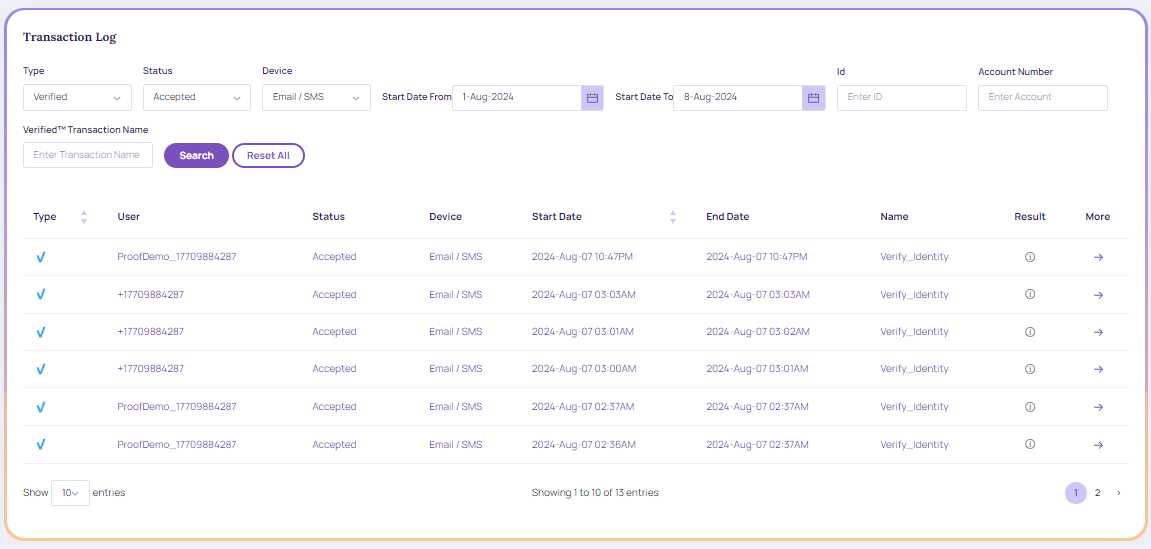
Grid Table.
- Tap the More arrow.
Create a New Transaction
- Click New Transaction.
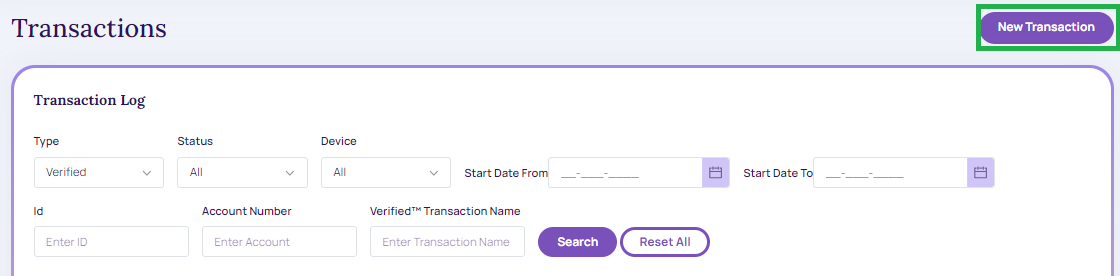
New Transaction.
- For more information on creating a new transaction, refer to Manual Session Creation
Transaction Details
- The transaction details are displayed.
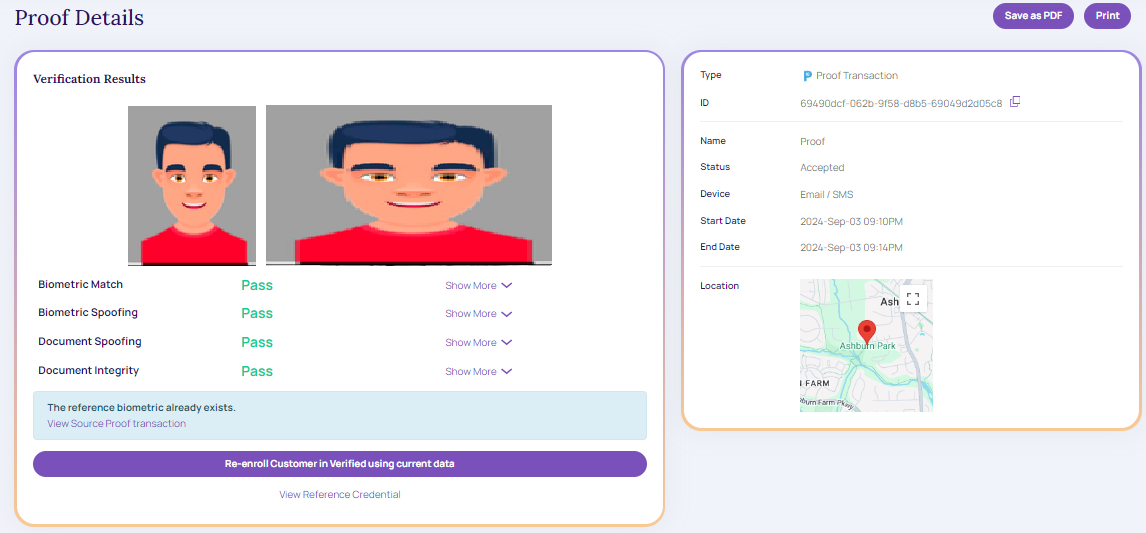
Transaction Details.
- To generate a PDF copy of the transaction details, click "Save as PDF."
- To take a print of the transaction details, click Print.
Updated about 2 months ago