Identity Portal Dashboard
V.1
The Identity Portal Dashboard in authID offers a centralized interface designed for administrators to oversee and monitor identity verification and authentication activities. The dashboard provides an all-encompassing perspective of system performance, security events, and user interactions, guaranteeing that enterprises continue to implement strong identity management procedures.
- Upon logging in, the Portal Dashboard is the primary landing page.
- The portal navigation panel is located on the left.
- The user’s environment and credentials are displayed on the upper right of the below screen.
Dashboard Highlights
The dashboard highlights Recent Proof, Selfies, Verified Transactions, and Last Events details.
- Transaction Status:
- Pending – The user has not yet completed the transaction.
- Accepted – The transaction was successfully completed and returned by the user.
- Rejected – The transaction was rejected or declined.
- Expired – The transaction timed out before completion. Consider resending the transaction if necessary.
Statistics - Proof and Selfie
Administrators can leverage the Proof and Selfie Tool in the authID dashboard to gain detailed insights into identity verification processes. This tool allows monitoring and ensuring the security and effectiveness of verifications performed through document proof and selfie comparison.
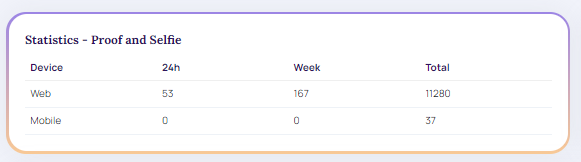
Statistics Proof and Selfie
Statistics - Verified™
An up-to-date summary of authentication activity, user verifications, and system performance may be seen in authID's VerifiedTM Dashboard. To ensure the security and effectiveness of their identity verification procedures, administrators and security experts need to use this dashboard to track and evaluate authentication metrics.

Statistics Verified™
Recent Proof and Selfie
The "Recent Proof and Selfie" feature in authID's dashboard provides administrators with a current summary of the most recent identity verification endeavors. This contains current self-portraits and identification document submissions (proof). The verification process is kept secure and honest with the help of this real-time data, which guarantees that any problems or strange activity are dealt with immediately.
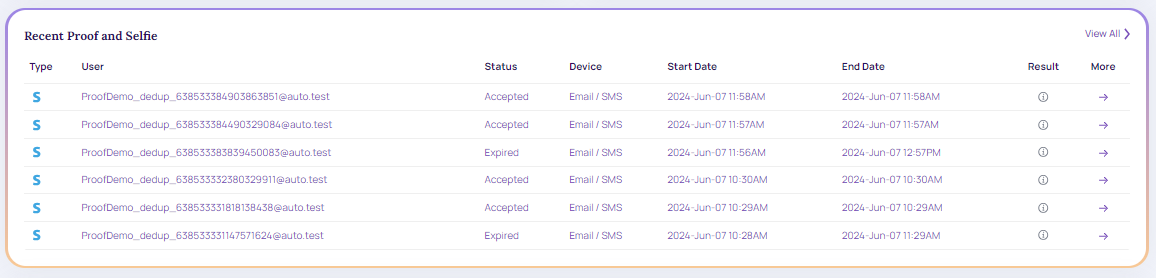
Recent Proof and Selfie
Proof and SelfieP indicates Proof
S indicates Selfie.
View All - Recent Proof and Selfie
- From the Dashboard -> Recent Proof and Selfie -> View All or click the More arrow to view the appropriate transaction details.

View All
- It redirects to the Transaction section. For more information, refer to the Transaction Log and Proof Details
Recent Verified™
Administrators can view a real-time summary of the most recent identity verifications with authID's "Recent VerifiedTM" feature on the dashboard. This dashboard guarantees that any anomalies or problems can be quickly resolved, which makes it an essential tool for preserving the integrity of the verification process. It helps businesses monitor and enhance their identity verification workflows by providing in-depth information about the most recent verification actions.
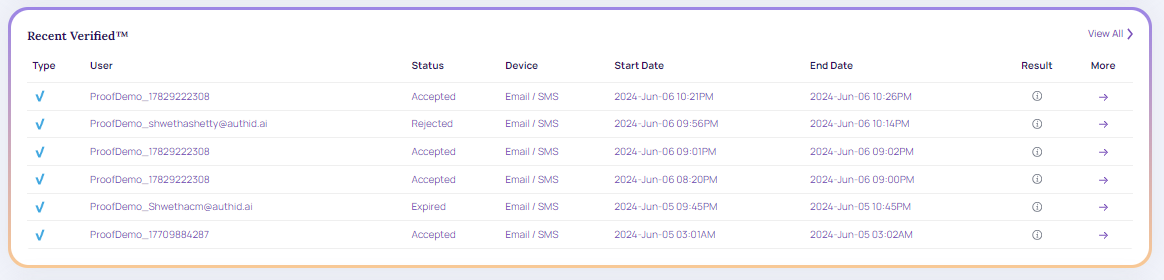
Recent Verified™
View All - Recent Proof and Selfie
- From the Dashboard -> Recent Verified™ -> View All or click the More arrow to view the appropriate transaction details.

View All
- It redirects to the Transaction section. For more information, refer to the Transaction Log.
Last Events
Administrators can monitor the latest actions regarding identity verification and authentication in the system by using the "Last Events" option on the authID dashboard. This dashboard is essential for monitoring in real-time, enabling prompt detection of possible problems, and guaranteeing the general security and effectiveness of the verification procedure.
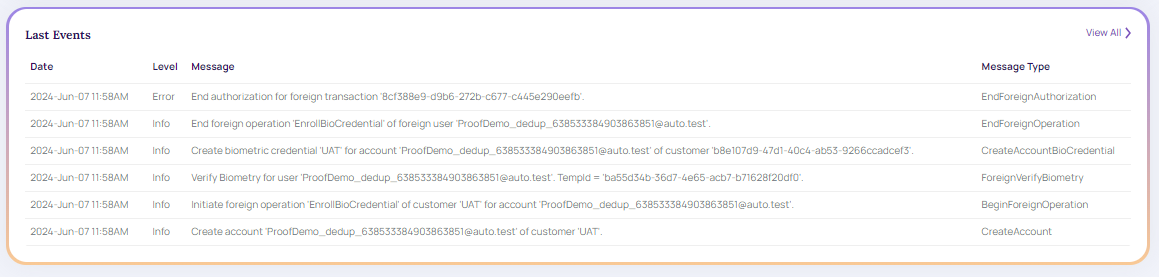
Last Events
View All - Last Events
- From the Dashboard -> Recent Verified™ -> View All or click the More arrow to view the appropriate transaction details.

View All
- It redirects to the Events section. For more information, refer to the Events Log.
Updated about 2 months ago