User Account Management
V.1
User Account Overview 🔐
This section provides guidance on how to manage User Accounts within the AuthID platform. Here you can manage:
- User attributes (such as name, email, and phone number)
- Authentication credentials (including biometrics and passkeys)
- The history of authentication and verification transactions
The user profile enables critical identity operations, including:
- Enrollment of biometric and passkey credentials
- Verification and authentication transactions
- Removal or update of stored credentials
Using this interface, Administrators can create accounts, enroll user credentials, delete biometric credentials and delete pass keys, hence administrators can fully manage a user's identity and credential lifecycle.
View Privacy Biometric Public Key
To enhance visibility and ensure secure identity management, administrators can now view the Privacy Biometric public key associated with a user profile.
Description
This feature allows administrators to confirm that a Privacy Biometric (biometric-based public key) is present for a given user. This information is useful for auditing, troubleshooting, and ensuring biometric credentials are properly registered.
Display Details
- A new column labeled Public Key has been added under the Passkeys section.
- The key type is identified as Privacy Biometric in the Description field.
- The associated public key (from Zeromap) is displayed only if the passkey is of type Privacy Biometric.
- This information is visible on the User Account screen under the Passkeys section.
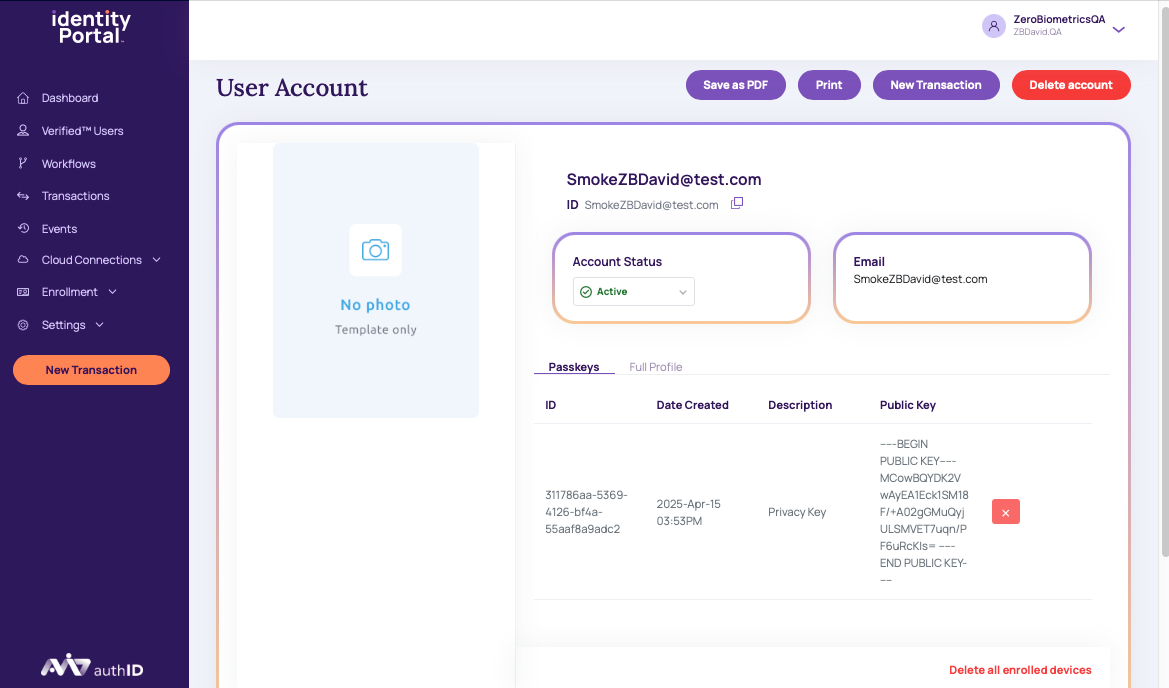
Privacy Biometric Public Key Display
This key will not appear for passkeys that are not associated with a biometric credential of the Privacy Biometric type.
Delete Biometric Credentials
If needed, credentials can be deleted from the authid system.
To delete biometric credentials in the authID system, follow these steps:
- From the User Account screen,
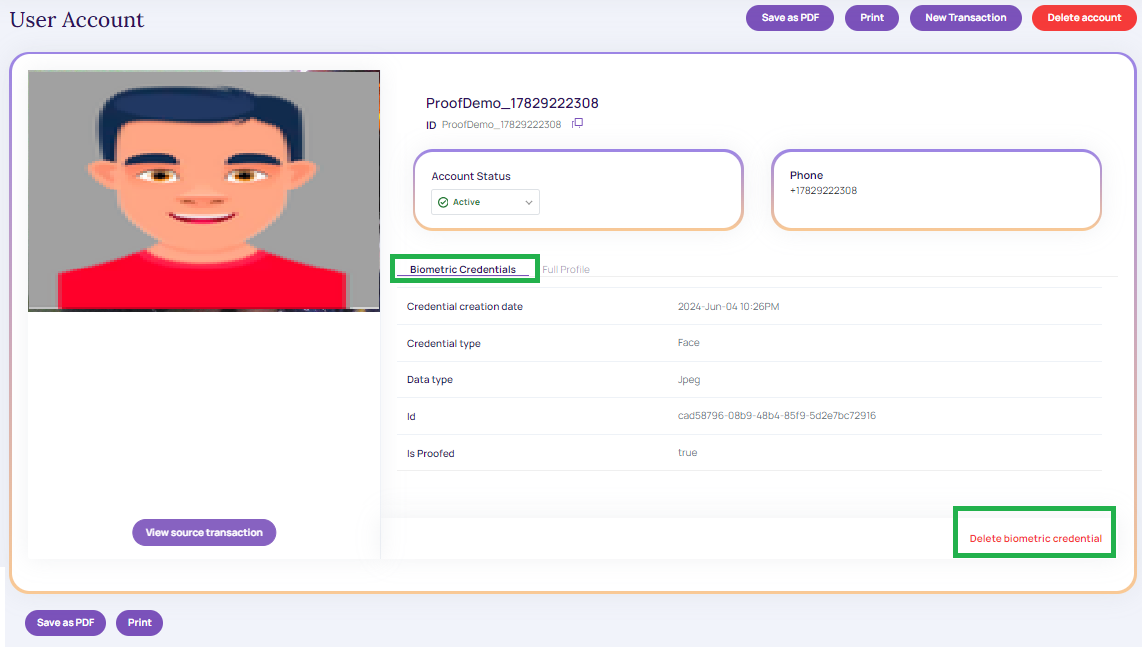
Delete Biometric credentials
- Click Delete Biometric Credentials. A confirmation message will appear.
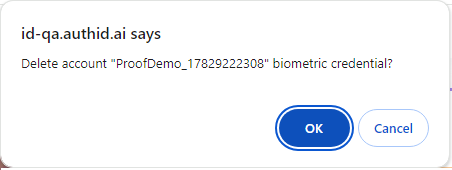
Delete Confirmation
- Click OK to continue to delete the created or existing Biometric Credentials.
- Click Cancel to return to the User Account screen.
Delete a Passkeys
To preserve security and compliance, one of the most important jobs in user identity management is the ability to delete a passkey.
-
From the User Account screen,
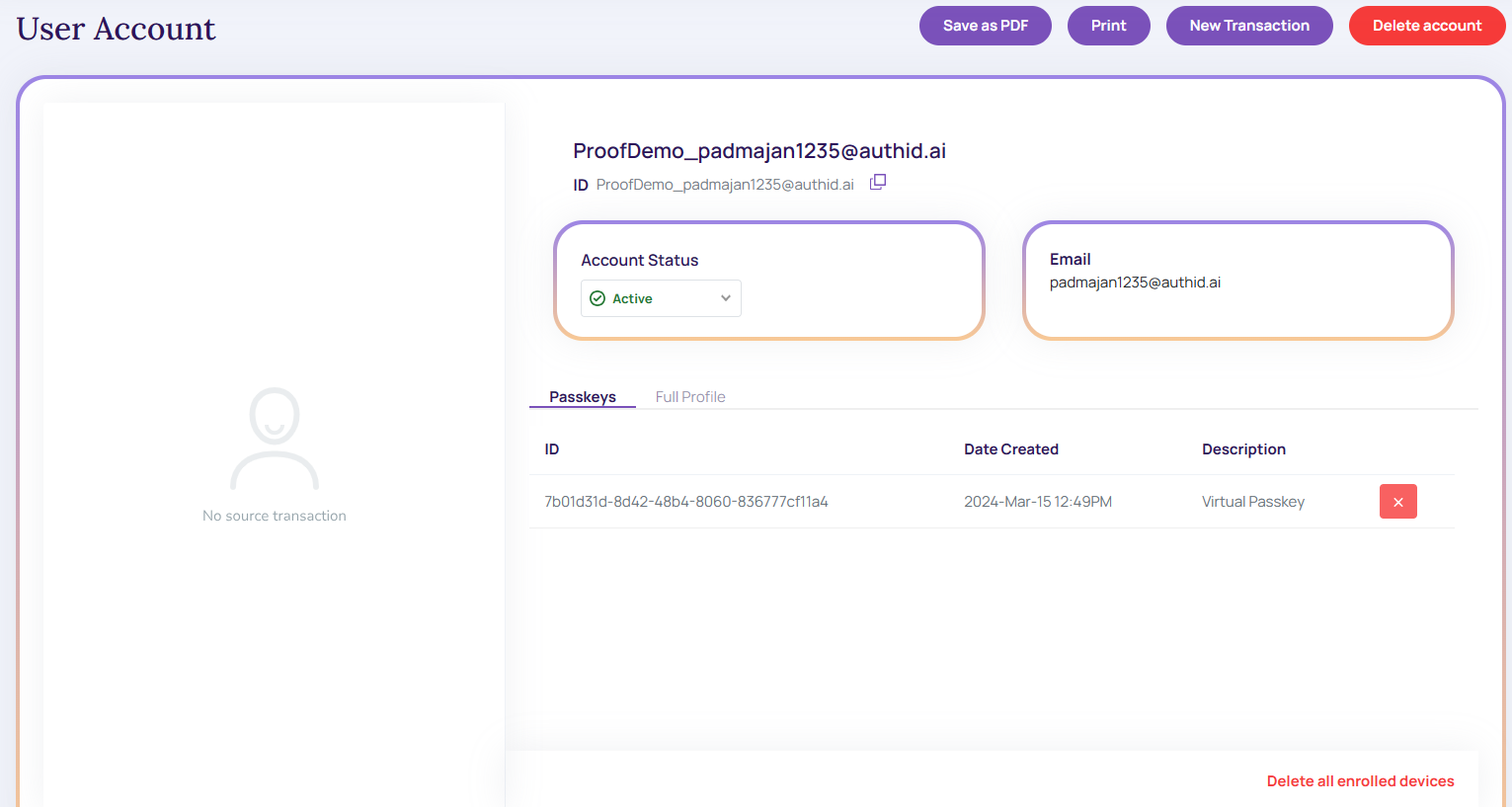
User Account: Passkeys
-
Click on the icon (x) to delete the passkeys
-
A Delete confirmation message displays id.authid.ai
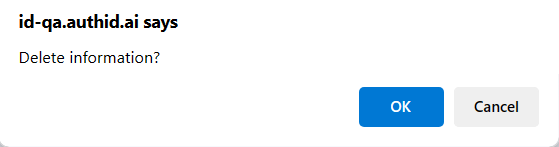
Delete Confirmation
- Click OK to continue to delete the created or existing Passkeys.
- Click Cancel to cancel the User Account screen.
Updated 2 months ago