Magic Link Authentication
V.1
Initiate a Transaction for the Authentication Method
This method does not require biometrics or a Fido2 device to perform the transactions. Tap New Transaction
- Follow steps 1 to 2 under Initiate a Transaction Proof Onboarding
- Select 'Verified™' as product.
- Select Device and Choose Action: In the Authentication Method, select the Magic Link Only, and from the drop-down, choose the template name as Verify_Identity.
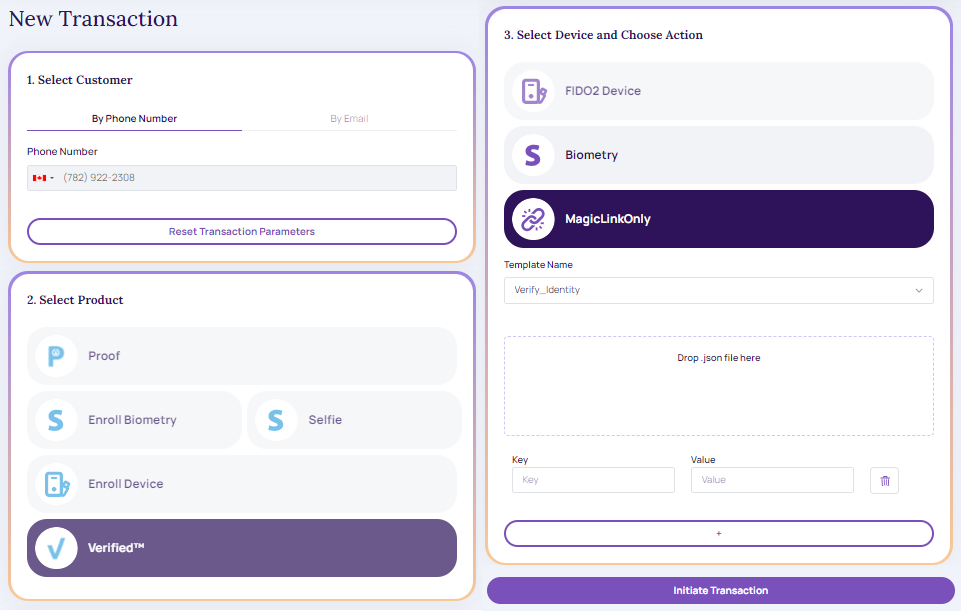
Magic Link Only
- Tap 'Initiate Transaction' (enables developer options)
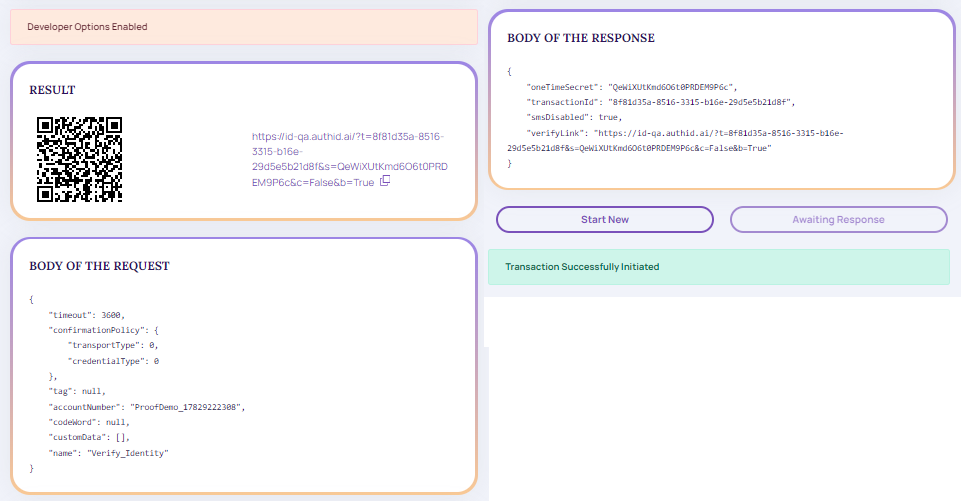
Developer Options: Enabled
- Click results link to view Verify Your Transaction screen
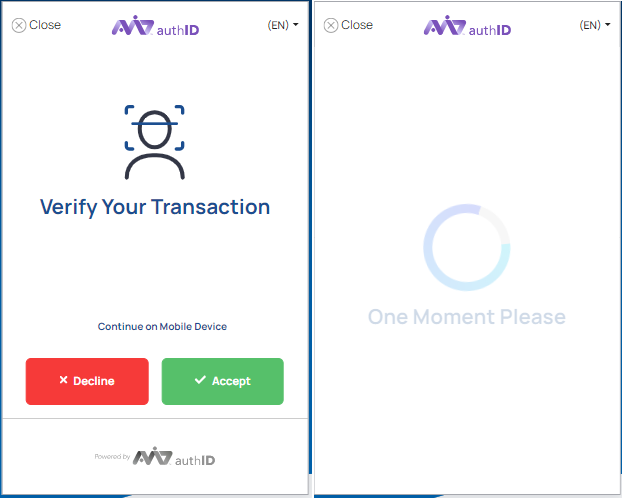
Verify Your Transaction
- After verification, system redirects to Transaction Details.
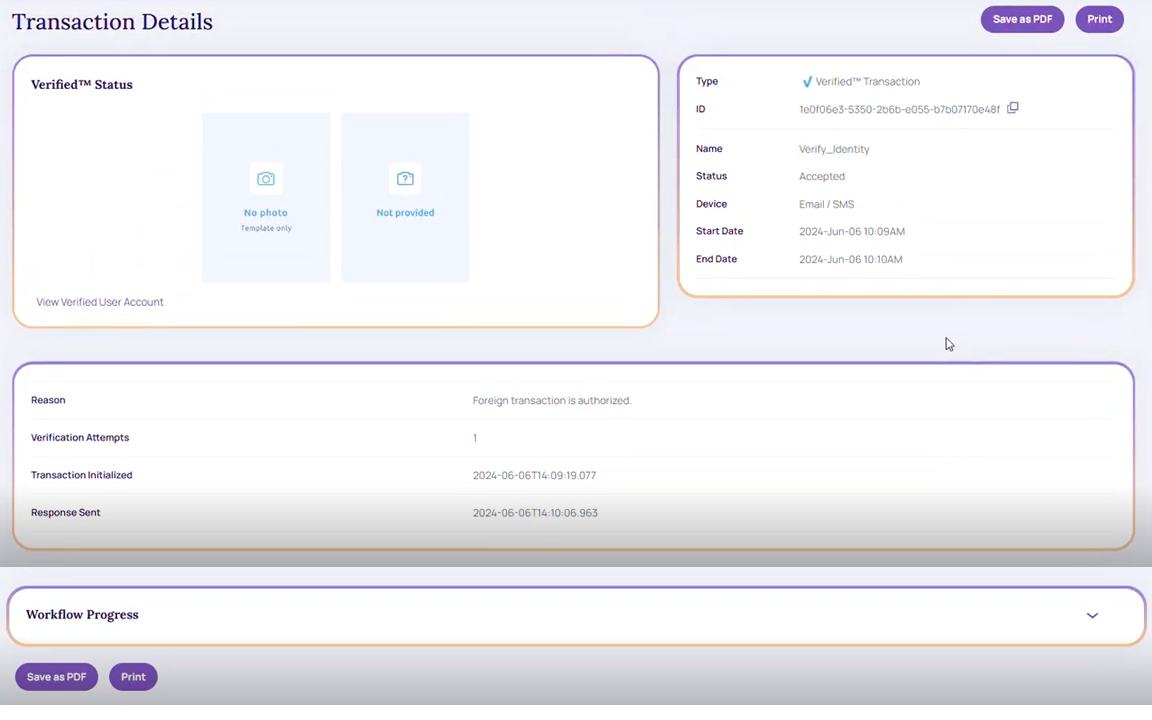
Transaction Details.
Updated about 1 month ago