OpenID Connect
OpenID Connect
Overview
Configuring authID's backend and user-preferred identity provider are the two separate locations that need to be configured to establish a connection to the authID OIDC service. Along with examples of well-known identity providers users can integrate with, this page walks through the process of creating an integration within authID.
Video Walkthrough
The following video displays how to set up an OIDC connection in the Identity Portal.
](https://player.vimeo.com/video/790223856?h=4b134ba582)
Identity Portal
Although some users prefer to use the API endpoints to generate an OIDC integration within authID's backend system, this guide covers the integration creation via the Identity Portal.
Start login to the Identity Portal and navigate to the Cloud Connections > OpenID > New Connection blade of the menu:
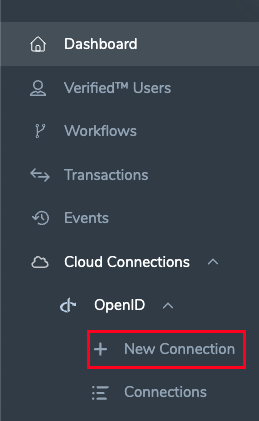
New Connection
For more information, refer to Integration to an Integration to an IDP via OIDC
Updated about 2 months ago