Workflows
V.1 Option to display all transactions executed under a Cloud or OIDC Connection.
- Go to Navigation -> tap Workflows.
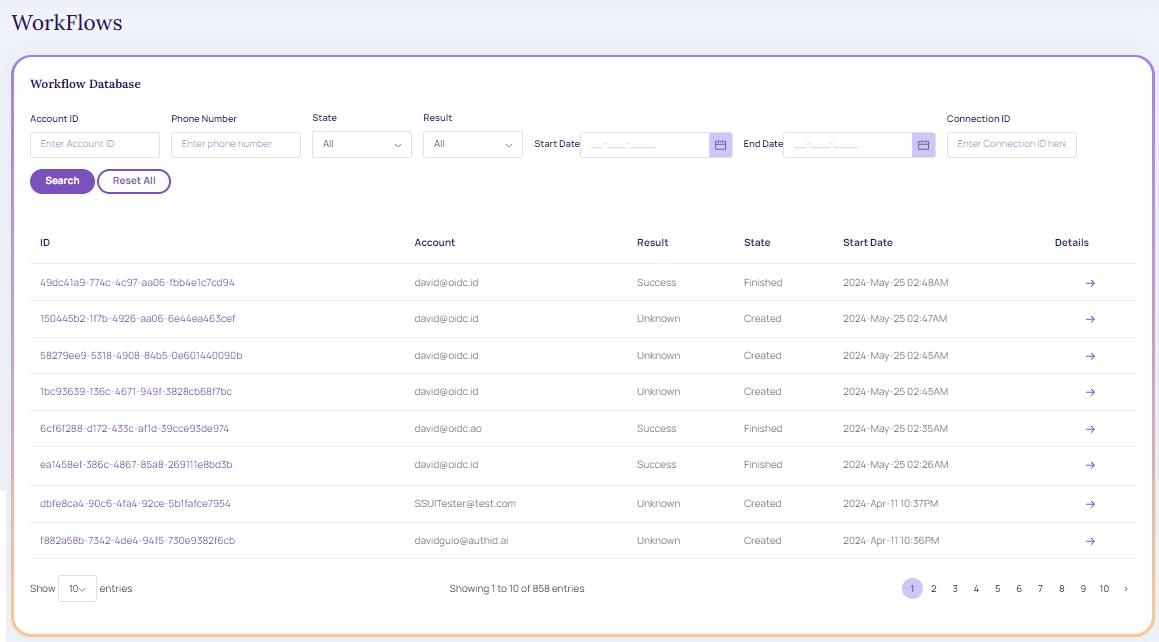
Workflow Database
To specify search criteria for Workflow, perform the below procedure:
Enter the below fields:
- Account ID: Account used to send the transaction to authenticate against the OIDC connection provider
- Phone Number: The phone number used to send the transaction to authenticate against the OIDC connection provider
- State: By default, it displays All Transaction Status (All, Created, Finished, Expired). Choose from the drop-down.
- Result: By default, it displays all transaction results (All, Unknown, Successful, Failed, Error). Choose from the drop-down.
- Start Date: Transaction Start date
- End Date: Transaction End date
- Connection ID: OIDC Integration ID configured under CloudConnections/OpenID/Connections.
- Once the above fields are entered, click Search. The workflow database grid table is displayed, as shown in the screen below.

Search Criteria
- Reset All redirects to the workflow viewer screen.
- Details: Arrow allows the user to see the transaction details, the account linked to the transaction, and the Transaction timeline.
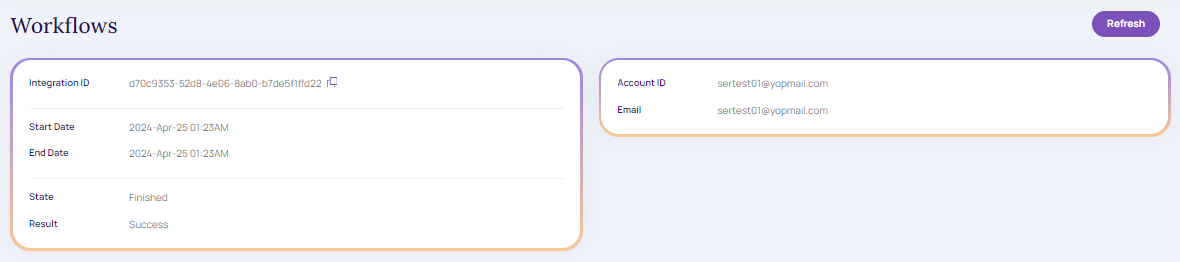
Workflow Details
- Refresh: Displays the connection status, updates the web-socket connection, and refreshes the data.
- Next and Previous Page: Users can navigate through paginated results to access different parts of the data.

Next and Previous Page
Updated about 2 months ago