Identity Deduplication
V.1
Identity Deduplication
Identity deduplication ensures that each user is uniquely represented within the authID platform by identifying and managing duplicate identities. Using advanced algorithms, the system detects potential duplicates and provides an intuitive adjudication interface for manual resolution. This process enhances data integrity and prevents complications resulting from identity duplication.
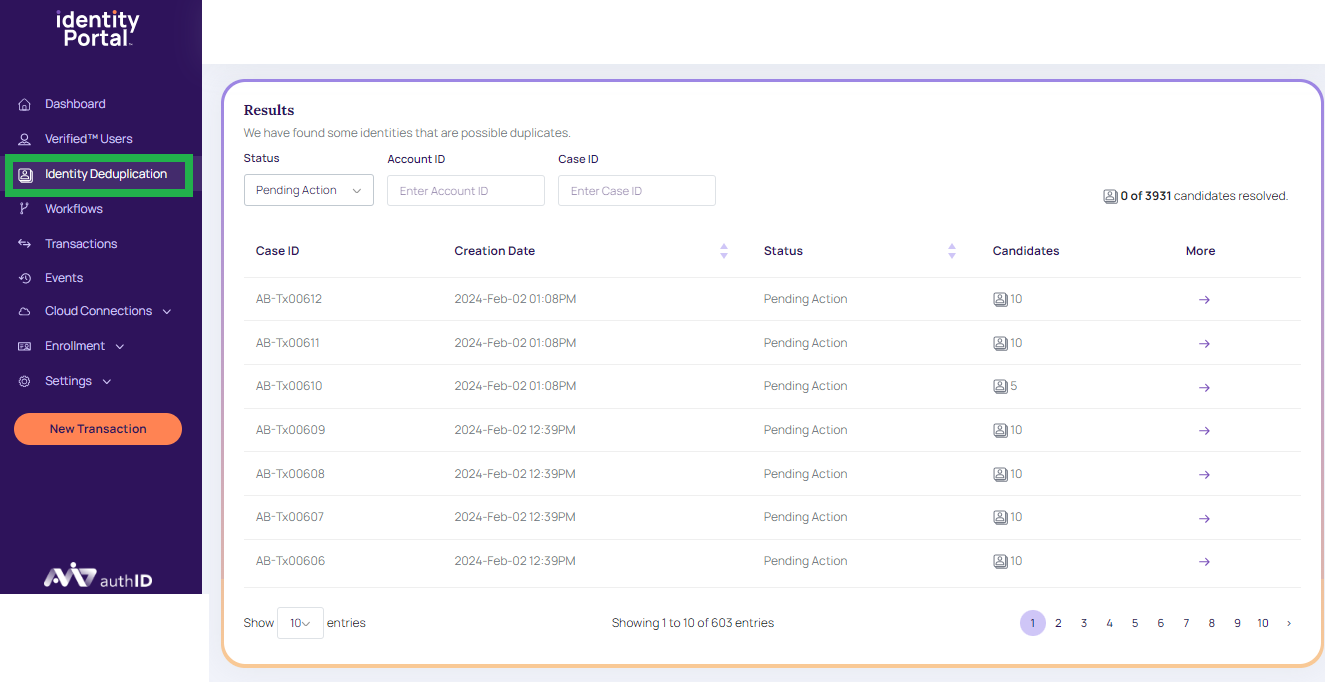
Deduplication.
Search appropriate Identity Deduplication
Users can search specific Identity Deduplication details using the below search criteria:
- Provide the criteria for users to search and view the cases identified by the authID Deduplication service.
- Status:
- All: It displays all the cases for the different statuses (pending action, duplicate case, and unique Case).
- Pending Action: The cases that are pending to adjudicate.
- Duplicate Case: At least, one of the candidates inside the case has a match with the Probe image.
- Unique Case: All the candidates inside the case have a miss with a Probe image.
- Account ID: Enter the user's unique account ID associated with the user, to view the appropriate case ID details.
- Case ID: Unique case ID associated with the user, to view the appropriate case ID details.
- Status:
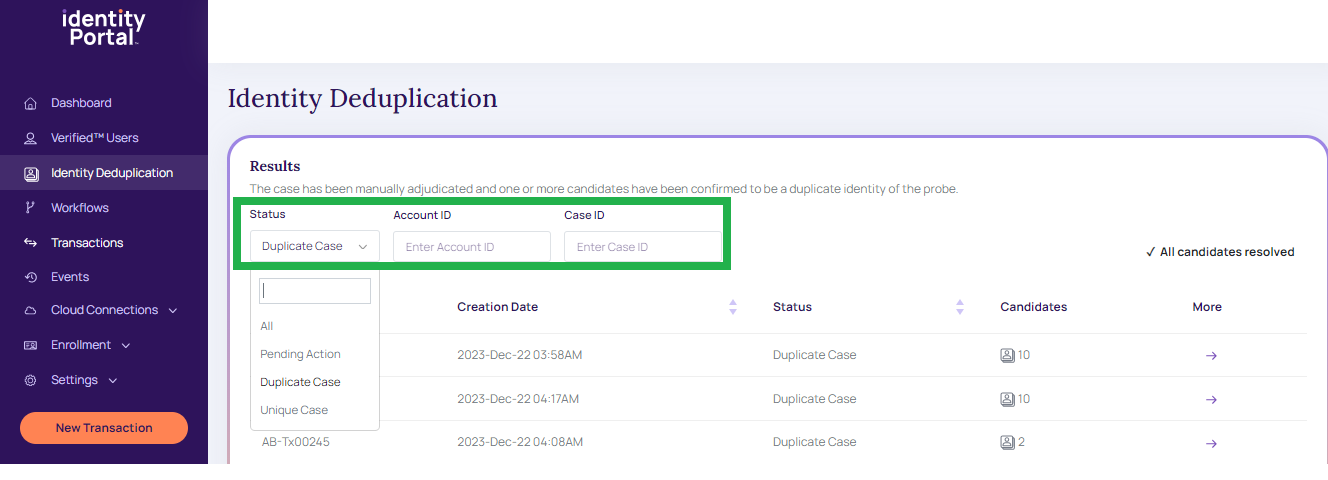
Search Criteria
The below fields are described,
- Case ID: It displays the appropriate unique case ID associated with users.
- Creation Date: The case ID creates the date and time.
- Status: The results related to the case ID are displayed based on its status.
- Candidates: The number of candidates associated with the case with a possible coincidence with a Probe image. The maximum number is 10.
- More: Click on the More arrow icon to view the detailed information about the case details, as in the below screen:
Case details
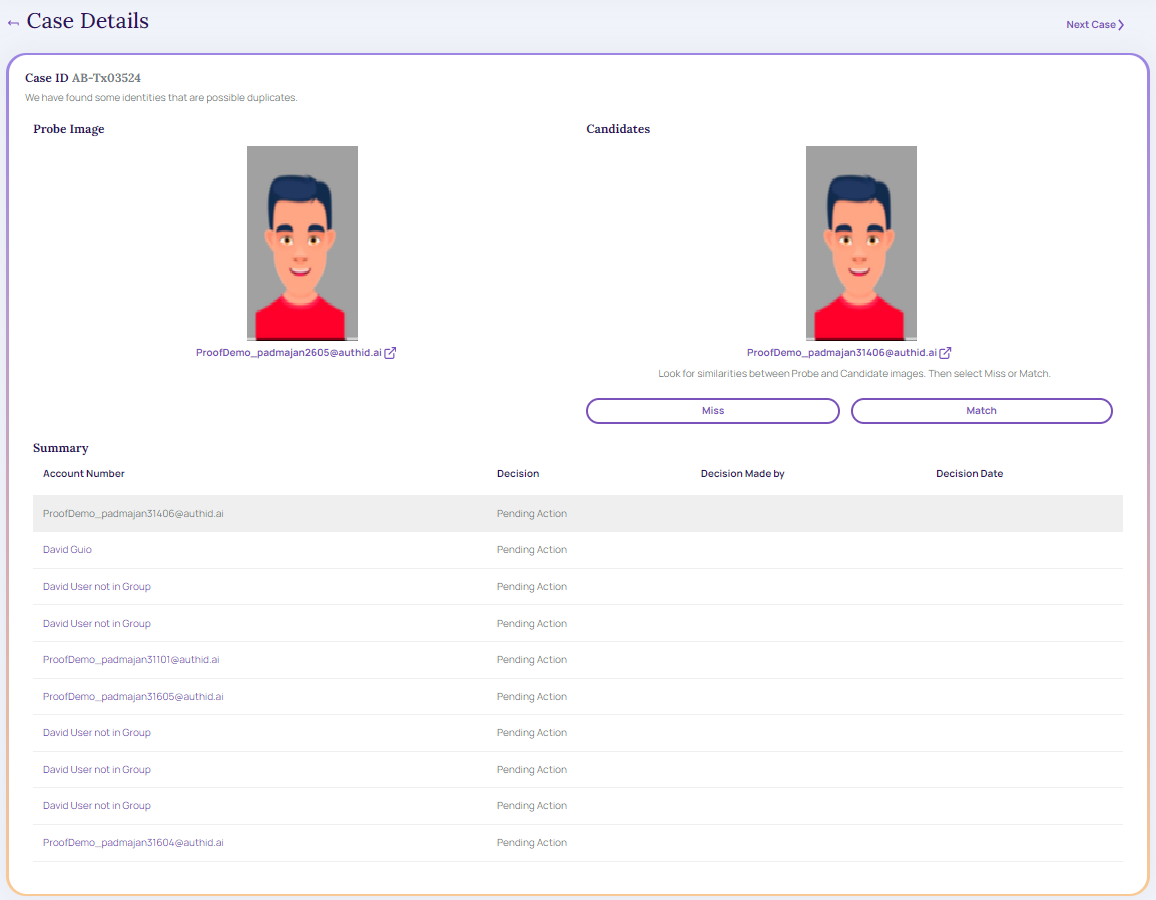
Case Details.
The Case Details screen is where the decision actions can be performed. The user can click Next Caseto move to the next case.
The below fields are described:
- Probe Image: In the reference image, all the candidates on this screen have some percentage matching the "Probe" image. The link at the bottom allows the user to see the details of the image. This option opens a new tab with the Verified User detail.
- Candidates: The Selfie of the candidate with a match against the reference photo.
- Account Number: The verified account that has a match with the Probe Image.
- Decision: Action executed on the candidate (Miss, Match, Pending Action).
- Decision made by: User who executes the decision.
- Decision Date: The date on which the decision is executed.
- It is possible to decide on the Probe Image and Candidates by tapping on the Miss or Match as the user sees fit.
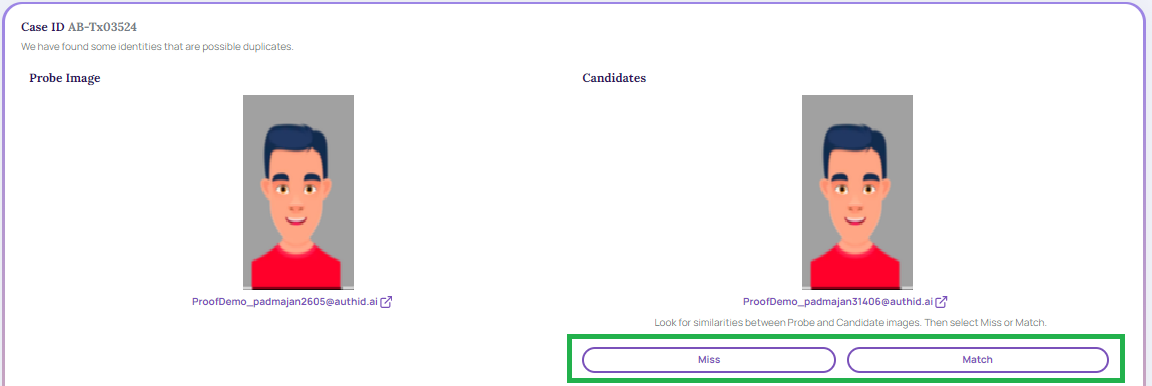
Miss and Match
-
Once the decision on the candidate is made, the user can change the decision by pressing the link "Change decision".
-
If it is a match the below screen displays
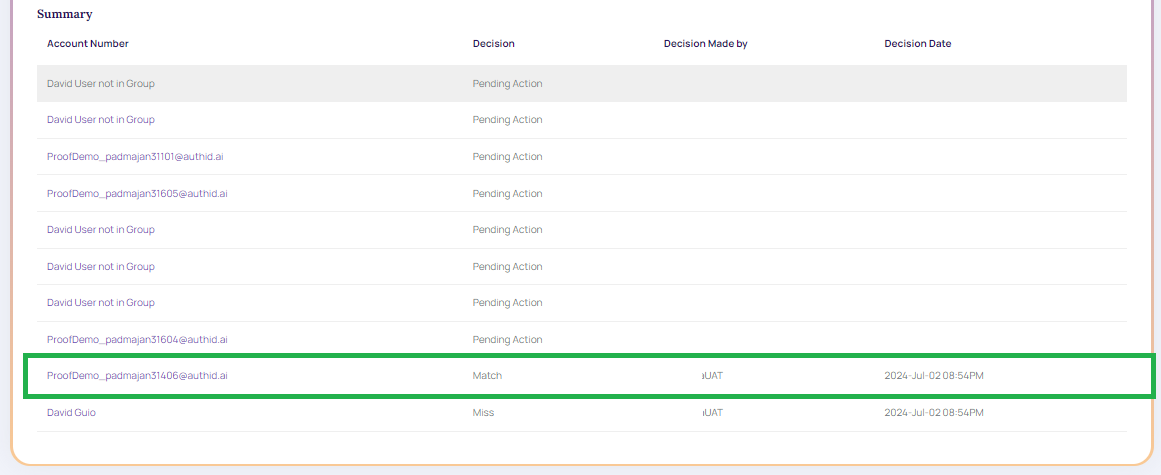
Match.
-
If it is a miss the below screen displays
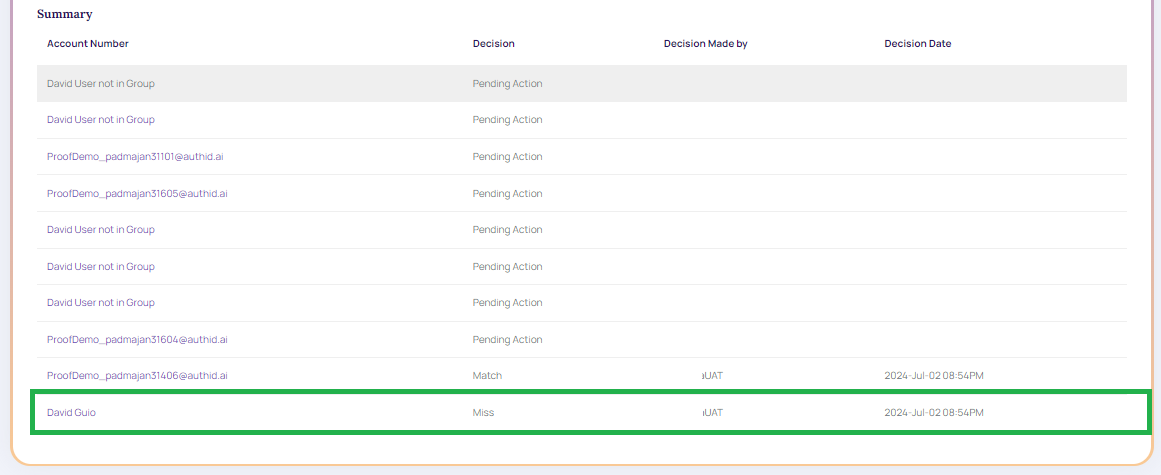
Miss.
-
- After decisions are made for all candidates, the Case Status updates to Unique (no matches) or Duplicate (one or more matches).
- For more information about POST/identify API function , refer to, Dedup Service - Biometric Search.
- For more information, refer to, what is Owner.
Updated about 2 months ago