Transaction Customization
Introduction
Using the Administration API, the user can customize some aspects of the user experience to accommodate branding, messaging, or other appearance-related concerns.
Each transaction scenario has a corresponding template with a designated name. These templates contain resources with reserved names to customize the transaction depending on how it is presented to the user.
For example, a verification transaction must have a template with a named resource that controls the title of an email asking a user to verify their identity. Additionally, when using the APIs to generate transactions, users can send variables to the resources to create custom experiences per transaction.
In this way, users gain much control over the scenarios the user presents to the users, either by setting default behavior or setting behavior for each transaction.
Accessing Template Details
Two types of templates are included with user tenant:
-
Predefined Operations: By default, include templates for the following scenarios,
- Proof transactions
- Selfie transactions
- FIDO2 passkey enrollment
- Biometric credential enrollment
-
Custom Operations: By default, include templates for the following scenarios,
- Verification transactions
It can be helpful to create a customized experience for various needs by adding as many custom actions as the user desires. For instance, users may create separate custom operations with distinct messaging for users attempting to log in from North America and Europe respectively. See below for further details on the various transaction circumstances.
Request the GetPredefinedOperations API endpoint to obtain a list of every predefined operation for user property. The format for document proofing transactions is displayed in the sample response body below.
Example Response Body:
...,
{
"CustomerName": "Test Customer",
"CustomerNumber": "TestCustomer",
"Description": "ForeignOperation/GetForeignIDDocument",
"ExternalId": "51596c69-23bb-4e1a-9b72-6eae8c19c083",
"Name": "ForeignOperation/GetForeignIDDocument",
"Parameters": [],
"Resources": [
{
"Content": "Verify Your Identity\n\nhttps://id.authid.ai/?i=%Operation.Id%&s=%ForeignUser.OneTimeSecret%&c=%ForeignUser.NeedCodeword%",
"CreatedDate": "2022-07-22T18:26:51.34",
"DeletedDate": null,
"ExternalId": "56dbc30a-e4f6-436e-8df2-3994776ebfbf",
"Locale": "default",
"Name": "SmsTemplate",
"Version": 2
},
{
"Content": "<html>...truncated HTML content...</html>",
"CreatedDate": "2022-07-22T18:26:51.34",
"DeletedDate": null,
"ExternalId": "509e888f-398e-4fa0-b681-0292bd091a25",
"Locale": "default",
"Name": "EmailTemplate",
"Version": 1
},
{
"Content": "Verify Your Identity",
"CreatedDate": "2022-07-22T18:26:51.34",
"DeletedDate": null,
"ExternalId": "19eb679e-4909-44b6-bad0-d094eb6f080d",
"Locale": "default",
"Name": "EmailSubject",
"Version": 1
},
{
"Content": "{...truncated JSON content...}",
"CreatedDate": "2022-07-22T18:29:13.9566667",
"DeletedDate": null,
"ExternalId": "247ed258-31ed-4c91-9336-64f143d93988",
"Locale": "default",
"Name": "ExecForm",
"Version": 6
}
]
},
...List all the custom operations for the user tenant, and call the GetCustomOperations API endpoint. The example response body below shows the template structure for biometric identity confirmation transactions.
Example Response Body:
...,
{
"CreatedDate": "2022-07-22T18:26:53.027",
"CustomerName": "Test Customer",
"CustomerNumber": "TestCustomer",
"DeletedDate": null,
"Description": "",
"Enabled": true,
"ExternalId": "7b841eac-de10-4d0b-82eb-6e3474c0c8f8",
"IsForeign": true,
"IsNotification": false,
"Name": "Verify_Identity",
"Parameters": [],
"Resources": [
{
"Content": "Authorize Transaction",
"CreatedDate": "2022-07-22T18:26:53.0266667",
"DeletedDate": null,
"ExternalId": "fbcda537-fefe-47bd-ab25-16ae230ec029",
"Locale": "default",
"Name": "EmailSubject",
"Version": 0
},
{
"Content": "<html>...truncated HTML content...</html>",
"CreatedDate": "2022-07-22T18:26:53.0266667",
"DeletedDate": null,
"ExternalId": "50cfad96-e8ac-4f56-b885-5fc654388303",
"Locale": "default",
"Name": "EmailTemplate",
"Version": 0
},
{
"Content": "{...truncated JSON content...}",
"CreatedDate": "2022-09-13T18:19:32.09",
"DeletedDate": null,
"ExternalId": "875cb231-8128-47e1-a24b-a8f6cf0256e8",
"Locale": "default",
"Name": "ExecForm",
"Version": 0
},
{
"Content": "Please confirm Transaction\r\n\r\nhttps://id.authid.ai/?t=%Transaction.Id%&s=%ForeignUser.OneTimeSecret%&c=%ForeignUser.NeedCodeword%&b=%ForeignUser.NeedBiometry%",
"CreatedDate": "2022-07-22T18:26:53.0266667",
"DeletedDate": null,
"ExternalId": "6bf224f5-91c3-41d6-8b6f-4a5424d0259b",
"Locale": "default",
"Name": "SmsTemplate",
"Version": 0
}
]
},
...
API EndpointUser can access a specific template's details by using the ExternalId in conjunction with either the GetCustomOperation or the GetPredefinedOperationByExternalId API endpoint.
Standard Resources for Templates
All transaction templates are associated with child resources to help control behavior for different UX scenarios. Using the template's ExternalId and the resource's ExternalId from the response body above, users can view the resources associated with a template by calling either the GetCustomOperationResource or the GetPredefinedOperationResource API endpoint.
Below is a description of the default resources. Note that the names are reserved and are case-sensitive:
ExecForm
The ExecForm resource controls the appearance and behavior of the user experience within the browser. Below is an example of the JSON users can use and customize:
Example Response Body:
{
"Content": "{\n\t\"main\": {\n\t\t\"titlecolor\": \"\",\n\t\t\"titlebgcolor\": \"\",\n\t\t\"bordercolor\" : \"\",\n\t\t\"title\": \"VERIFY TRANSACTION\",\n\t\t\"approve\": 0,\n\t\t\"message\": \"Verify your identity by taking a selfie.\",\n\t\t\"info1\": \"Info Line 1\",\n\t\t\"info2\": \"Info Line 2\"\n\t},\n\t\n\t\"FaceLok\": {\n\t\t\"Passive\": {\n\t\t\t\"Enabled\": true,\n\t\t\t\"MaxDelay\": 6\n\t\t}\n\t},\n\t\n\t\"header\": {\n\t\t\"hide\": false,\n\t\t\"logo\": \"\"\n\t},\n\t\n\t\"footer\": {\n\t\t\"hide\": false\n\t},\n\n\t\"accept\": {\n\t\t\"title\": \"Transaction approved.\",\n\t\t\"custom_html\": \"\",\n\t\t\"target_url\": {\n\t\t\t\"web\": \"\",\n\t\t\t\"ios\": \"\",\n\t\t\t\"android\": \"\"\n\t\t}\n\t},\n\n\t\"reject\": {\n\t\t\"title\": \"Transaction declined.\",\n\t\t\"custom_html\": \"\",\n\t\t\"target_url\": {\n\t\t\t\"web\": \"\",\n\t\t\t\"ios\": \"\",\n\t\t\t\"android\": \"\"\n\t\t}\n\t}\n}",
"CreatedDate": "2022-09-13T18:19:32.09",
"DeletedDate": null,
"ExternalId": "875cb231-8128-47e1-a24b-a8f6cf0256e8",
"Locale": "default",
"Name": "ExecForm",
"Version": 0
}Output:
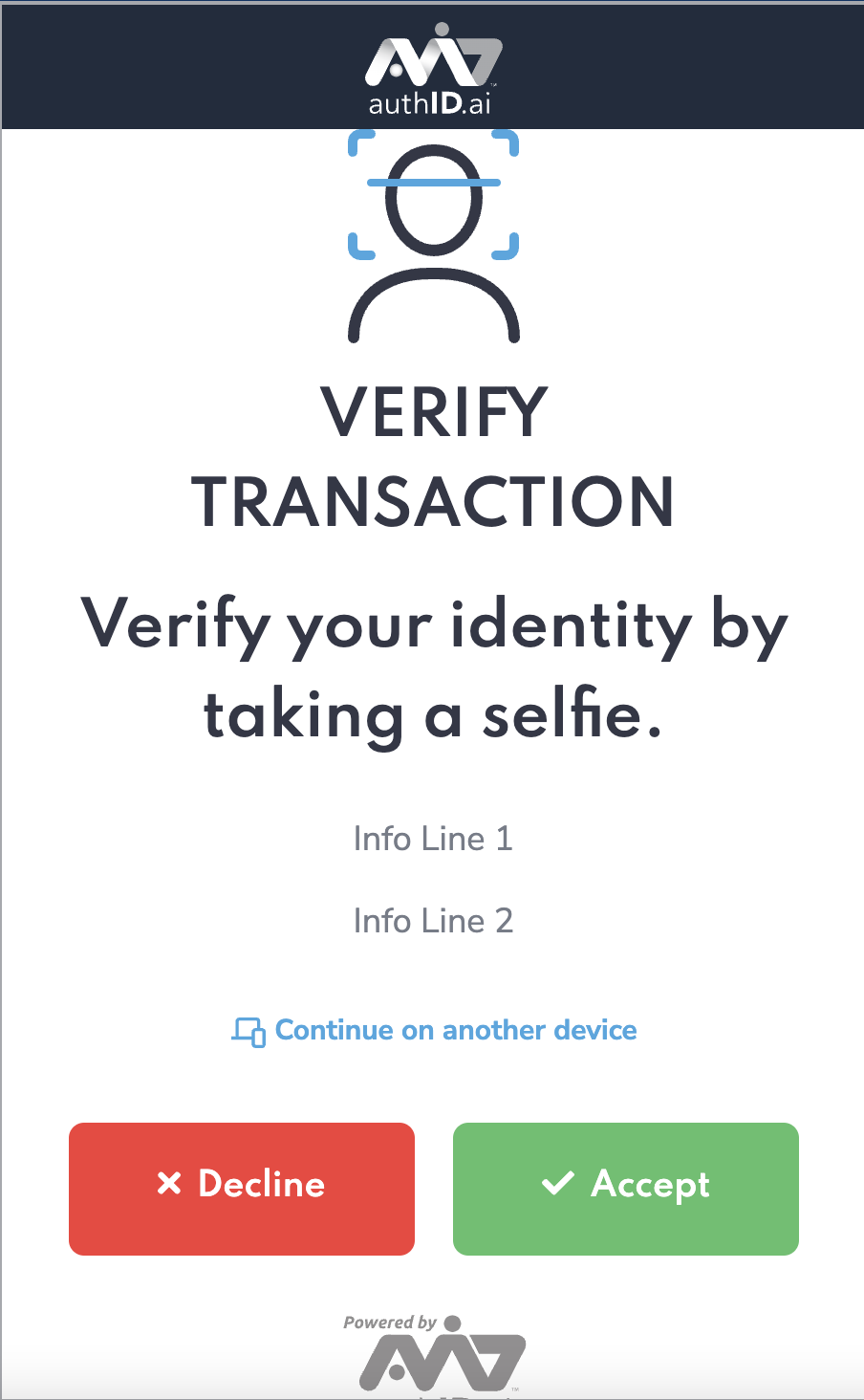
The user can update content by calling either the UpdateCustomOperationResource or the UpdatePredefinedOperationResource API endpoint.
To update the template resource correctly, the "Content" JSON value must have line breaks and tabs/spaces escaped as seen above. However, converting the content to a single line will also satisfy the requirement.
SMS Template
The SMS Template resource customizes the message and a magic link sent to a user. Below is an example of the content users can use and customize:
Register Your Biometric
https://id.authid.ai/?i=%Operation.Id%&s=%ForeignUser.OneTimeSecret%&c=%ForeignUser.NeedCodeword%Output: This example shows how to use the built-in transaction variables.
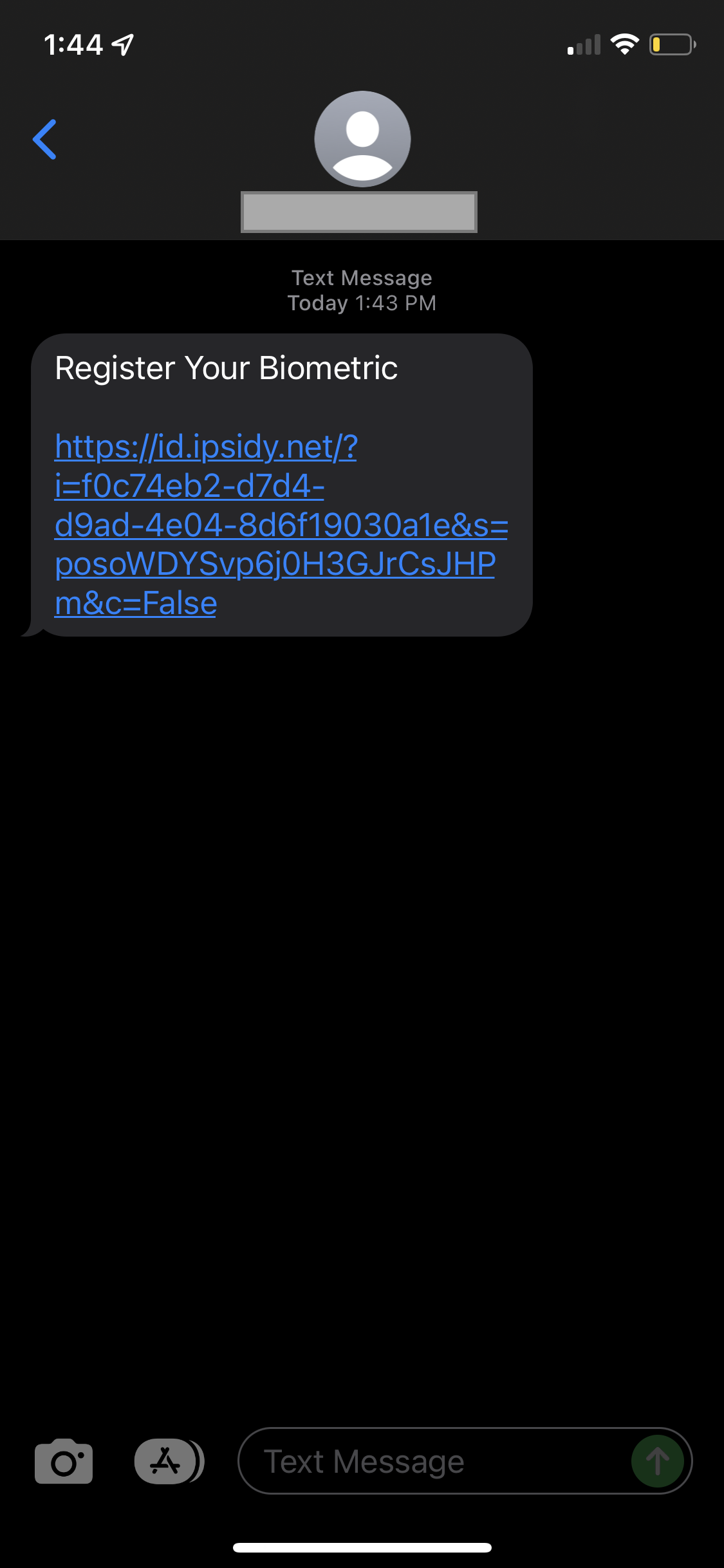
EmailTemplate
The EmailTemplate resource is used to customize the content of an email sent to a user to perform a transaction. Below is an example of the default HTML you can use and customize:
<!doctype html>
<html>
<head>
<meta charset="UTF-8">
<!-- utf-8 works for most cases -->
<meta name="viewport" content="width=device-width, initial-scale=1.0">
<!-- Forcing initial-scale shouldn't be necessary -->
<meta http-equiv="X-UA-Compatible" content="IE=edge">
<!-- Use the latest (edge) version of IE rendering engine -->
<title>Biometric Enrollment</title>
<!-- The title tag shows in email notifications, like Android 4.4. -->
<!-- Please use an inliner tool to convert all CSS to inline as inpage or external CSS is removed by email clients -->
<!-- important in CSS is used to prevent the styles of currently inline CSS from overriding the ones mentioned in media queries when corresponding screen sizes are encountered -->
<!-- CSS Reset -->
<style type="text/css">
/* What it does: Remove spaces around the email design added by some email clients. */
/* Beware: It can remove the padding / margin and add a background color to the compose a reply window. */
html, body {
font-family: "Lucida Sans", "DejaVu Sans", Verdana, "sans-serif" !important;
margin: 0 !important;
padding: 0 !important;
height: 100% !important;
width: 100% !important;
}
/* What it does: Stops email clients resizing small text. */
* {
-ms-text-size-adjust: 100%;
-webkit-text-size-adjust: 100%;
}
/* What it does: Forces Outlook.com to display emails full width. */
.ExternalClass {
width: 100%;
}
/* What is does: Centers email on Android 4.4 */
div[style*="margin: 16px 0"] {
margin: 0 !important;
}
/* What it does: Stops Outlook from adding extra spacing to tables. */
table, td {
mso-table-lspace: 0pt !important;
mso-table-rspace: 0pt !important;
}
/* What it does: Fixes webkit padding issue. Fix for Yahoo mail table alignment bug. Applies table-layout to the first 2 tables then removes for anything nested deeper. */
table {
border-spacing: 0 !important;
border-collapse: collapse !important;
table-layout: fixed !important;
margin: 0 auto !important;
}
table table table {
table-layout: auto;
}
/* What it does: Uses a better rendering method when resizing images in IE. */
img {
-ms-interpolation-mode: bicubic;
}
/* What it does: Overrides styles added when Yahoo's auto-senses a link. */
.yshortcuts a {
border-bottom: none !important;
}
/* What it does: Another work-around for iOS meddling in triggered links. */
a[x-apple-data-detectors] {
color: inherit !important;
}
</style>
<!-- Progressive Enhancements -->
<style type="text/css">
/* What it does: Hover styles for buttons */
.button-td,
.button-a {
transition: all 100ms ease-in;
}
.button-td:hover,
.button-a:hover {
background: #9238c7!important;
border-color: #9238c7!important;
}
/* Media Queries */
@media screen and (max-width: 600px) {
.email-container {
width: 100% !important;
}
/* What it does: Forces elements to resize to the full width of their container. Useful for resizing images beyond their max-width. */
.fluid,
.fluid-centered {
max-width: 100% !important;
height: auto !important;
margin-left: auto !important;
margin-right: auto !important;
}
/* And center justify these ones. */
.fluid-centered {
margin-left: auto !important;
margin-right: auto !important;
}
/* What it does: Forces table cells into full-width rows. */
.stack-column,
.stack-column-center {
display: block !important;
width: 100% !important;
max-width: 100% !important;
direction: ltr !important;
}
/* And center justify these ones. */
.stack-column-center {
text-align: center !important;
}
/* What it does: Generic utility class for centering. Useful for images, buttons, and nested tables. */
.center-on-narrow {
text-align: center !important;
display: block !important;
margin-left: auto !important;
margin-right: auto !important;
float: none !important;
}
table.center-on-narrow {
display: inline-block !important;
}
}
</style>
</head>
<body bgcolor="#e0e0e0" width="100%" style="margin: 0;" yahoo="yahoo">
<table bgcolor="#e0e0e0" cellpadding="0" cellspacing="0" border="0" height="100%" width="100%" style="border-collapse:collapse;">
<tr>
<td><center style="width: 100%;">
<!-- Visually Hidden Preheader Text : BEGIN -->
<div style="display:none;font-size:1px;line-height:1px;max-height:0px;max-width:0px;opacity:0;overflow:hidden;mso-hide:all;font-family: sans-serif;">Important: </div>
<!-- Visually Hidden Preheader Text : END -->
<!-- Email Body : BEGIN -->
<table cellspacing="0" cellpadding="0" border="0" align="center" bgcolor="#ffffff" width="600" class="email-container">
<!-- Hero Image, Flush : BEGIN -->
<!-- Hero Image, Flush : END -->
<!-- 1 Column Text : BEGIN -->
<tr>
<td style="padding: 10px 40px 10px 40px; text-align: center; font-family: 'Lucida Sans', sans-serif !important; mso-height-rule: exactly; background-color: #5B217D;"><p style="color:#fff; font-size: 18px; font-weight:bold; margin-bottom:20px; line-height: 1.6;">Please Register Your Biometric
</tr>
<!-- 1 Column Text : BEGIN -->
<!-- Background Image with Text : BEGIN -->
<!-- Background Image with Text : END -->
<!-- Two Even Columns : BEGIN -->
<tr>
<td align="center" valign="top" style="padding: 10px; background-color: #fff;">
<table cellspacing="0" cellpadding="0" border="0" width="80%">
</table>
<br>
<br>
<tr style="background-color: #fff; ">
<td style="padding: 10px; text-align: center; padding:0px 30px 80px;"><span style="color:#5B217D; font-size: 18px; font-weight:bold; margin-bottom:20px; line-height: 2;"></span><br>
<span style="color:#272A37; font-size: 15px; font-weight:normal; line-height: 1.5; margin-bottom:60px;">Click <strong>"Enroll"</strong> to register your<br>biometric with your account.<br>
</span><br>
<br>
<br>
<br>
<!-- Button 2 : Begin -->
<table cellspacing="0" cellpadding="0" border="0" align="center" style="margin: auto">
<tr>
<td style="border-radius: 50px; background: #44a3d8 !important; text-align: center;" class="button-td"><a href="https://id.authid.ai/?i=%Operation.Id%&s=%ForeignUser.OneTimeSecret%&c=%ForeignUser.NeedCodeword%" style="background: #5B217D; border: 15px solid #5B217D; padding: 0 10px;color: #ffffff; font-family: sans-serif; font-size: 14px; line-height: 1.1; text-align: center; text-decoration: none; display: block; border-radius: 50px; font-weight: bold; letter-spacing:1px;" class="button-a">
<!--[if mso]> <![endif]-->Enroll<!--[if mso]> <![endif]-->
</a></td>
</tr>
</table>
<!-- Button 2 : END -->
<br>
</td>
</tr>
</table>
<a href="https://authid.ai/"><img src="https://authid.ai/wp-content/uploads/2021/authid-graphics/AuthID-poweredby-logo_dark_small.png" width="130 "height="60" alt="authID" title="authID" style="margin-top:20px"/></a>
</td>
</tr>
<!-- Two Even Columns : END -->
</table>
<!-- Email Body : END -->
<!-- Email Footer : BEGIN -->
<table align="center" width="600" class="email-container">
<tr>
<td style="padding: 40px 10px;width: 100%;font-size: 12px; font-family: sans-serif; mso-height-rule: exactly; line-height:18px; text-align: center; color: #888888;"><!--<webversion style="color:#cccccc; text-decoration:underline; font-weight: bold;">View as a Web Page</webversion>
<br>
<unsubscribe style="color:#888888; text-decoration:underline;">unsubscribe</unsubscribe>--></td>
</tr>
</table>
<!-- Email Footer : END -->
</center></td>
</tr>
</table>
</body>
</html>Output:
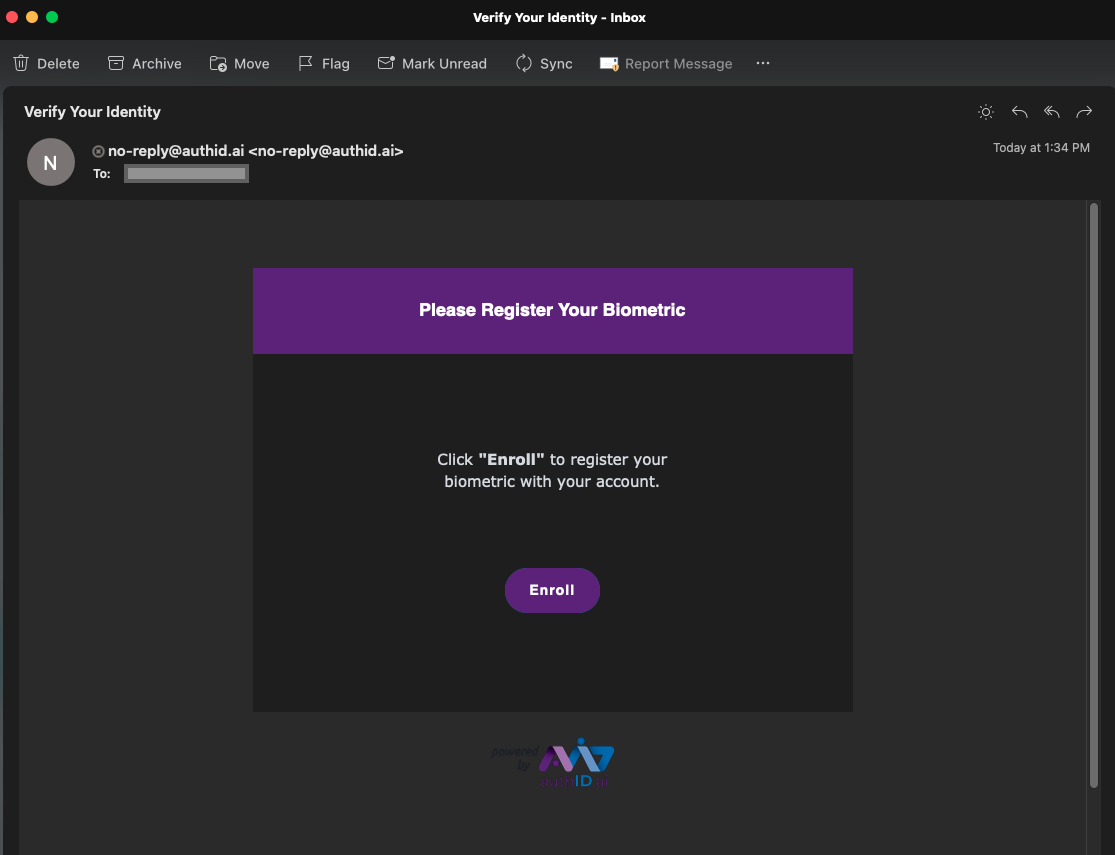
EmailSubject
The EmailSubject resource is used to customize the subject of an email sent to a user to perform a transaction. Below is an example of the content users can use and customize:
Verify Your IdentityOutput:
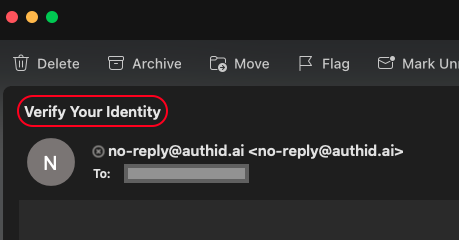
Transaction Variables
Custom operations support sending variables within API requests to appear as part of the user experience. This feature is helpful when customizing the user experience on a per-transaction basis. For example, if users are protecting a banking wire transfer with biometrics, the user would ideally show the user how much is being transferred. Since this amount can change each time, users can use variables to display the amount within the capture UI.
Using the Verify_Identity resource above, the existing template contains a key called Parameters:
...,
"ExternalId": "7b841eac-de10-4d0b-82eb-6e3474c0c8f8",
"IsForeign": true,
"IsNotification": false,
"Name": "Verify_Identity",
"Parameters": [],
...Using the UpdateCustomOperation API endpoint, the users can add objects to the array, which can then be used by template resources.
Object Definition
- Name: The name of the variable passed into the resource(s)
- Description: A description of the variable's purpose
Example Parameter Array:
...,
"ExternalId": "7b841eac-de10-4d0b-82eb-6e3474c0c8f8",
"IsForeign": true,
"IsNotification": false,
"Name": "Verify_Identity",
"Parameters": [
{
"Name": "TransferAmount",
"Description": "Dollar amount to show to user"
}
],
...To use this parameter, update your desired resource with the variable name wrapped in the percent % symbol. Below is an example of the SmsTemplate used on the Verify_Identity template:
{
"Content": "Please confirm transfer of %TransferAmount%:\r\n\r\nhttps://id.authid.ai/?t=%Transaction.Id%&s=%ForeignUser.OneTimeSecret%&c=%ForeignUser.NeedCodeword%&b=%ForeignUser.NeedBiometry%",
"CreatedDate": "2022-07-22T18:26:53.0266667",
"DeletedDate": null,
"ExternalId": "6bf224f5-91c3-41d6-8b6f-4a5424d0259b",
"Locale": "default",
"Name": "SmsTemplate",
"Version": 0
}Now user templates and resources have been updated, they can used via the API. For example, when asking a user to verify a transaction with their biometrics, users can pass a value to the resource using the CustomData property as seen below:
{
"AccountNumber": "AccountV2",
"Timeout": 3600,
"ConfirmationPolicy": {
"TransportType": 0,
"CredentialType": 1
},
"Name": "Verify_Identity",
"CustomData": [
{
"Key": "TransferAmount",
"Value": "$50,000"
}
]
}The value will be interpolated into the template, resulting in the following SMS message to a user:
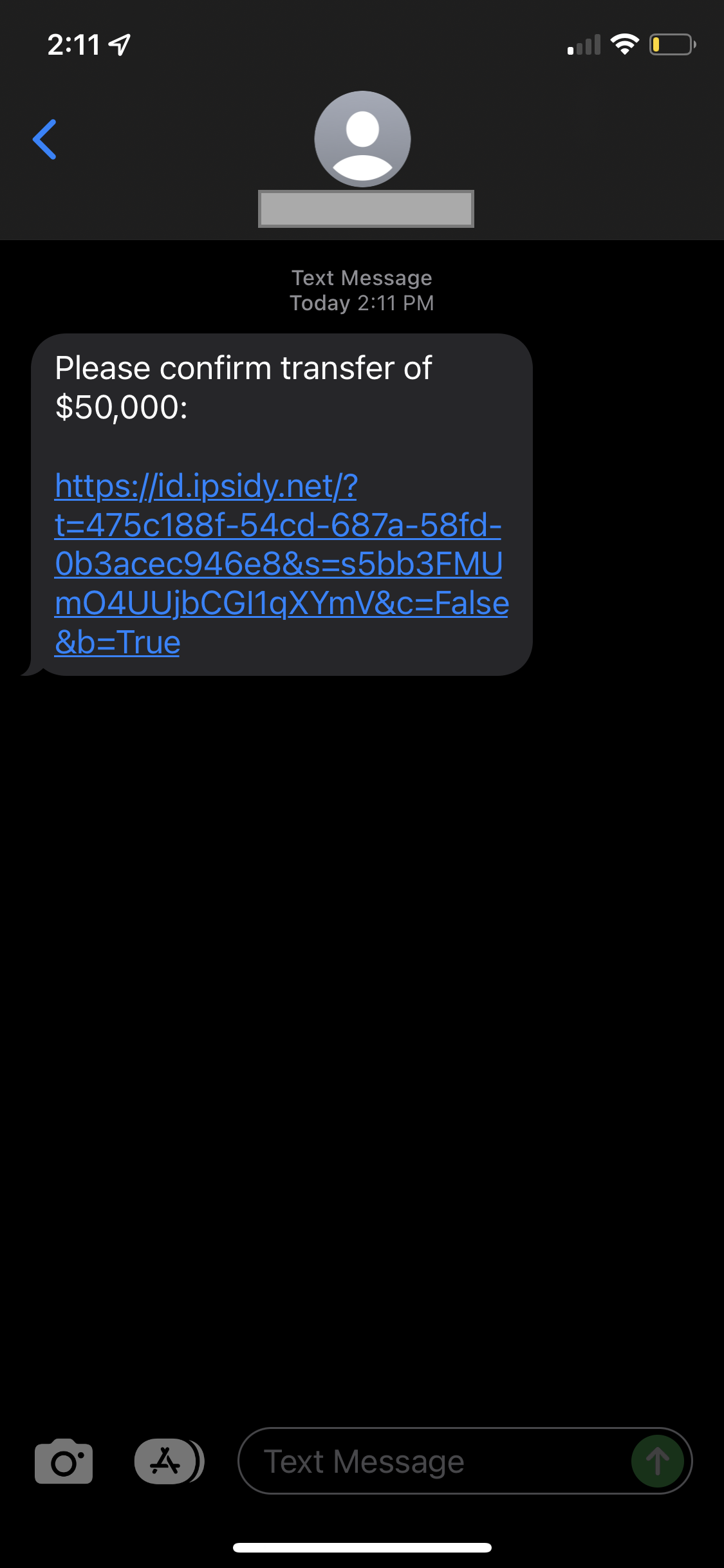
Predefined operations do not support custom variables.
Finally, there are some of the variables are reserved by the system. it automatically interpolated into transactions as needed, but remember to wrap them using the percent % symbol:
| Variable Name | Description |
|---|---|
| Operation.Id | Internal identifier for an operation. Use with &i= querystring |
| Transaction.Id | Internal identifier for a transaction. Use with &i= querystring |
| ForeignUser.OneTimeSecret | The system-generated key is used to sign transactions. Use with &s= querystring |
ExecForm Details
Given that ExecForm encompasses a wide range of potential customizations, the various parameters, and their respective effects on user experience. While the primary purpose is to customize custom operations, it's worth noting that certain sections can also be utilized to manage predefined operations.
We currently have the agentMode feature for document capture. However, there are instances where customer personnel need to collect selfies using the environmental camera. For security purposes, the agentModeSelfie URL parameter should only be allowed when whenExecForm.main.AllowAgentModeSelfie is set.
In specific workflows, the operator captures the facial image of individuals to enroll them into the system, with the process being operator-assisted rather than self-enrollment.
We seek the capability to select an environment-facing camera when taking a selfie. Additionally, the customer has expressed a preference for a URL parameter that directs the application to use either the environment camera or the selfie camera, without granting the user or operator the option to switch between the two.
Formatted JSON object:
{
"main": {
"titlecolor": "",
"titlebgcolor": "",
"bordercolor": "",
"title": "",
"message": "",
"info1": "",
"info2": "",
"docWasm": "rg",
"AllowProofDocumentUpload": true,
"confirmSelfie" : true,
"AllowProofExpiredDocument" : false,
"disableLandscapeRotation": true,
"IncludeUncroppedImages" : true,
"cropInvisible" : false,
"IdPlusLivenessThreshold": 0.0,
"clarity": true,
"googleAnalytics" : true,
"AllowAgentModeSelfie" : true,
"webViewMode" : "use",
"dulyProofConsent" : true
},
"FaceLok": {
"autozoom": "",
"Passive": {
"Enabled": true,
"MaxDelay": 5
}
},
"Pad":{
"Enabled": true
},
"header": {
"hide": false,
"logo": ""
},
"theme": {
"header": true,
"headerLeft": true,
"headerExit": true,
"headerCenter": true,
"headerRight": true,
"progress": true,
"primaryColor": "#800080",
"headerTxtColor": "#41a7e1",
"captureTxtColor": "#222",
"captureBgColor": "white"
},
"footer": {
"hide": true,
"hideLogo": true
},
"accept": {
"title": "",
"custom_html": "",
"target_url": {
"web": "",
"ios": "",
"android": ""
}
},
"reject": {
"title": "",
"custom_html": "",
"target_url": {
"web": "",
"ios": "",
"android": ""
}
}
}
Main
This section is only affects custom operations, not predefined operations.
The main section is to manage the visual interface the users encounter before the device's camera activation.
{
"main": {
"titlecolor": "",
"titlebgcolor": "",
"bordercolor": "",
"title": "",
"message": "",
"info1": "",
"info2": "",
"docWasm": "rg",
"AllowProofDocumentUpload": true,
"confirmSelfie" : true,
"AllowProofExpiredDocument" : false,
"disableLandscapeRotation": true,
"IncludeUncroppedImages" : true,
"cropInvisible" : false,
"IdPlusLivenessThreshold": 0.0,
"clarity": true,
"googleAnalytics" : true,
"AllowAgentModeSelfie" : true,
"webViewMode" : "use",
"dulyProofConsent" : true
},
- titlecolor: Hex color for the title element
- titlebgcolor: Hex color to display behind the header logo
- bordercolor: Hex color for the application border
- title: Main title to display to a user
- approve: For use with mobile app integrations. It skips the need to press 'Accept'
- message: Subtitle to display to a user
- info1: First line of optional information
- info2: Second line of optional information
FaceLok
The FaceLok section is used to control the user experience when capturing their selfie. It is used to enable passive consent so that a user doesn't need to smile for their facial biometrics to be captured.
"FaceLok": {
"autozoom": "",
"Passive": {
"Enabled": true,
"MaxDelay": 5
}
},
"Pad":{
"Enabled": true
},- Enabled: turns the passive consent feature on or off
- MaxDelay: the maximum time in seconds that the system will scan for a face before capturing a frame
Header
The header section controls the presence of the header area along with the logo that appears within it.
"header": {
"hide": false,
"logo": ""
},
"theme": {
"header": true,
"headerLeft": true,
"headerExit": true,
"headerCenter": true,
"headerRight": true,
"progress": true,
"primaryColor": "#800080",
"headerTxtColor": "#41a7e1",
"captureTxtColor": "#222",
"captureBgColor": "white"
},
"footer": {
"hide": true,
"hideLogo": true
},- hide: hides or shows the entire header section, including the logo
- logo: HTTPS link to users static logo. Note that the UI does not constrain the dimensions of the logo. We generally recommend an image size of roughly 400 x 60.
Footer
The footer section controls whether or not the authID versioning and branding appear at the bottom of the UI.
},
"footer": {
"hide": false
},- hide: hides or shows the entire footer section. It hides the language selection feature.
Accept
The accept section controls application behavior after a user completes a transaction. It could involve capturing a selfie, confirming with biometrics, adding a FIDO2 passkey, or other scenarios.
"accept": {
"title": "",
"custom_html": "",
"target_url": {
"web": "",
"ios": "",
"android": ""
}
},- title: Text to display after a transaction succeeds
- custom_html: For use with mobile app integrations. Loads custom page design after transaction succeeds.
- target_url: This object defines the destination to redirect to once the transaction has been completed
- web: Post-success redirect location for users accessing via the web browser
- ios: iOS-specific destination for post-success redirect
- android: Android-specific destination for post-success redirect
Reject
The reject section controls application behavior after a transaction fails. It can be from a user declining a transaction, a selfie not matching the biometric credential or another failure.
"reject": {
"title": "",
"custom_html": "",
"target_url": {
"web": "",
"ios": "",
"android": ""
}
}
}- title: Text to display after a transaction fails
- custom_html: For use with mobile app integrations. Loads custom page design after a transaction fails.
- target_url: This object defines the destination to redirect to after the transaction has failed
- web: Post-failure re-direct location for users accessing via the web browser
- ios: iOS-specific destination for post-failure redirect
- android: Android-specific destination for post-failure redirect
Predefined Operations
This section details what parts of the predefined operations can be controlled with the ExecForm options.
Document Proofing
- Template name: ForeignOperation/GetForeignIDDocument
- Used for: document proofing with the user selfie to the document facial image to determine match probability.
Sections that can be customized:
-
main
- titlecolor
- titlebgcolor
- bordercolor
-
FaceLok
-
header
-
footer
-
accept
-
reject
Biometric Capture
Template name: ForeignOperation/GetForeignBiometry
Used for: capturing user biometrics for various use cases.
Sections that can be customized:
-
main
- titlecolor
- titlebgcolor
- bordercolor
-
FaceLok
-
header
-
footer
-
accept
-
reject
FIDO2 Passkey Enrollment
- Template name: ForeignOperation/EnrollFido2Credential
- Used for: adding FIDO2 passkey to an account.
Sections that can be customized:
-
main
- titlecolor
- titlebgcolor
- bordercolor
-
FaceLok
-
header
-
footer
-
accept
-
reject
Biometric Credential Creation
- Template name: ForeignOperation/EnrollBioCredential
- Used for: capturing user biometrics to associate with an account. It can only be called once per account.
Sections that can be customized:
-
main
- titlecolor
- titlebgcolor
- bordercolor
-
FaceLok
-
header
-
footer
-
accept
-
reject
Custom Operations
This section details what parts of the custom operations can be controlled with the ExecForm** options.
Identity verification
- Template name: Verify_Identity
- Used for: document proofing with a comparison of the user's selfie to the document facial image to determine match probability.
Custom Operations document can be performed on any area of the ExecForm.
Updated about 1 month ago